 At a glance
At a glanceExpert's Rating
Pros
- Fast and reliable continuous data protection
- Super easy restores to real or virtual hard drives
- Handy timeline overview
- Excellent disaster recovery
Cons
- Slightly daunting login dialog
- Image-based backup only
- Pricey for end users
Our Verdict
ShadowProtect SPX’s image-based continuous data protection makes it easy to protect your system. An oldie that remains a goodie.
Best Prices Today: Arcserve ShadowProtect SPX Desktop
Continuous data protection doesn’t get any better than Arcserve’s $100 ShadowProtect software. It’s image-based backup, as opposed to file-based, that compares favorably with Apple’s Time Machine, albeit with a bit more know-how required. ShadowProtect has been around for a while, and it’s one of the few backup programs I’d place in R-Drive Image’s class for reliability. It also has some unique tricks up its sleeve.
Note: This review is part of our ongoing roundup of the best backup software. Go there for information on competing products and how we tested them.
ShadowProtect: Design and features
The first thing to know about ShadowProtect is that it’s heavily slanted towards quick and easy disaster recovery. It backs up only full drives or partitions (volumes), not individual files and folders.
You can, however, restore individual files and folders from an SPX backup by selecting a point on the timeline and clicking on the Mount Image icon in the pane below. The resulting virtual hard drive will be mounted under Windows with a drive letter of your choosing. You can then browse and copy off files just as you would with any other Windows volume.

If you’re worried about future compatibility, you can also restore/archive to a virtual hard drive (Microsoft VHD/VHDX, or VMware VMDK), which you can browse from VirtualBox, VMWare, etc. If you have a VM environment installed, ShadowProtect will restore directly to a virtual machine. One of those VM perks I spoke of up top.
Setting up a job in ShadowProtect is easy. Every continuous job starts with a full initial backup, and all subsequent backups are incremental (changes since the last backup). There are also mixed backups that let you schedule multiple full backups with subsequent incremental updates.
Additionally, you may schedule full backups without incrementals, as well as manually run full backups. You may also “rebase” any backup at any time—i.e., create a new full backup as a new starting point/baseline.
As a long-time competitor in the field, SPX features just about every option and ancillary function in the book. You can limit CPU usage, split images, define retention policies, run before and after scripts, and even choose which VSS (volume shadow copy service) writers will be available to use.
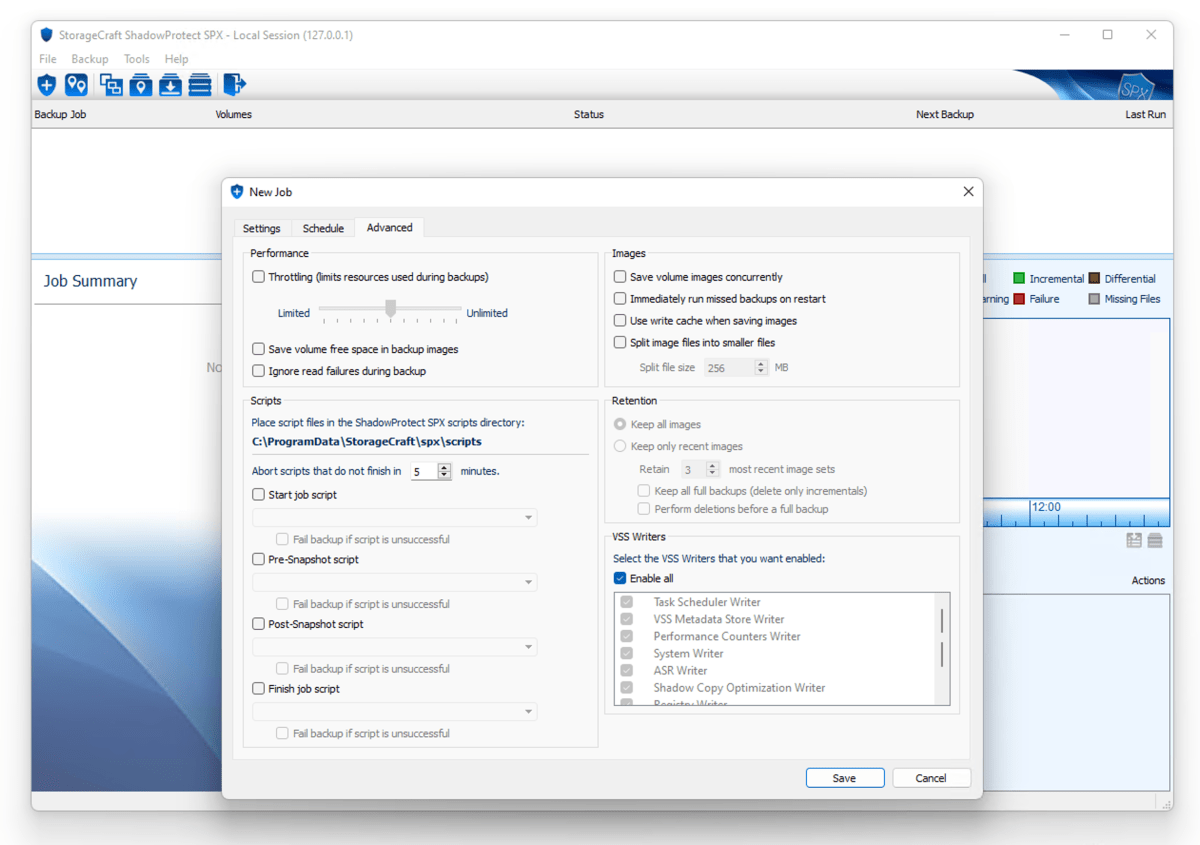
ShadowProtect tracks changes to the file system in real time, but the most granular setting for actually backing up these changes is 15 minutes. Just remember that the more incremental backups you accrue, the longer it will take to browse them and the more space they will require.
If you’re a fan of differential (all changes since the initial full backup) backups, you might not like ShadowProtect, which doesn’t offer them. They’re simply not a good fit for the mission. They take longer with every iteration as changes accrue, and consume significantly more storage space.
ShadowProtect: Interface and usage
The ShadowProtect interface is attractive and simple enough given the rather complex set of tasks. Some of the icons are a bit tiny, and I would prefer more right-click context menus, but that’s me. It’s all easy enough once you dive in.
There’s also a handy help “overlay” that explains the basics. It appears on first run, but you can invoke it any time you wish.
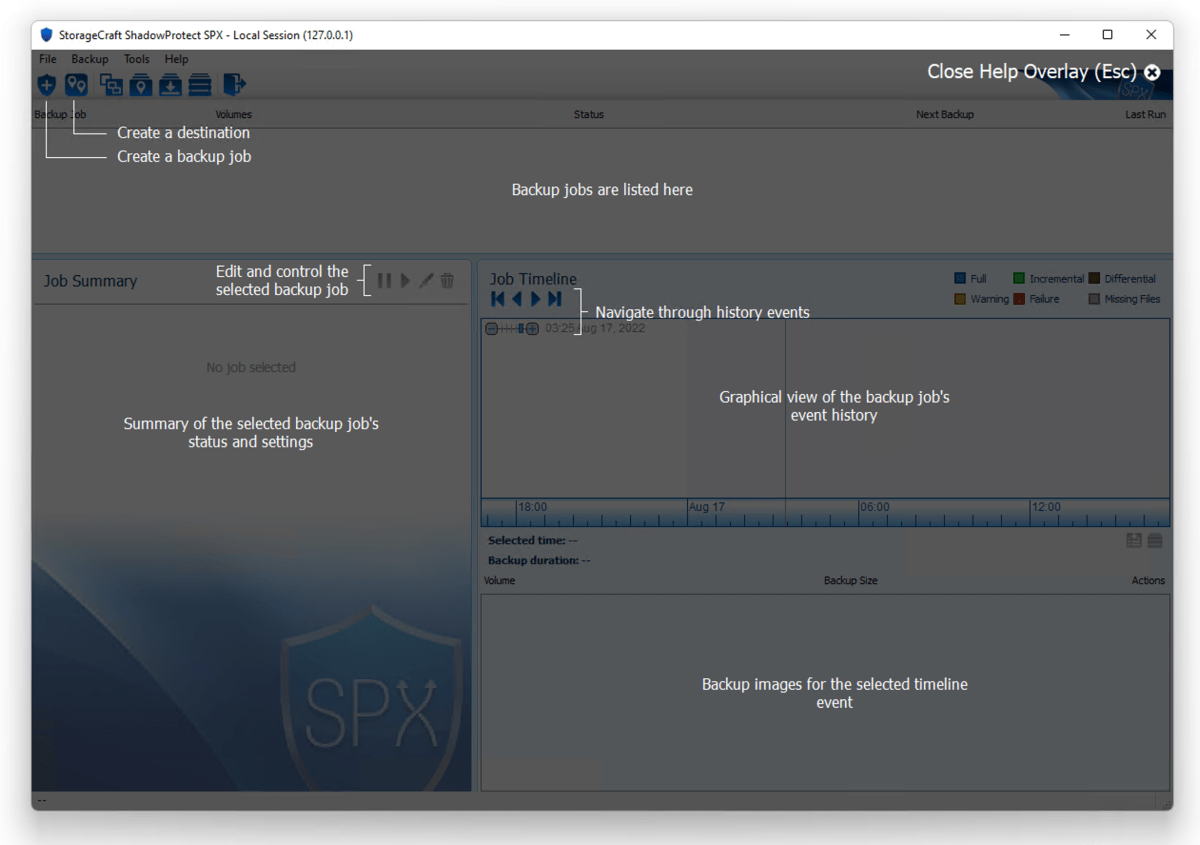
ShadowProtect is also one of those backup programs that, like Time Machine and File History, allow you to stroll through your backups via a timeline. It doesn’t show you the files, and you have to mount the image from that date, but it’s a lot easier than sorting through the list of file names on the actual backup media.
What might throw off some new users is the login dialog that appears the first time you run the program. It pops up because ShadowProtect can also serve as a console for remote backups from other systems. The login dialog offers a choice between local (the PC you’re running the program on) and remote logins, replete with IP address, domain, workgroup, user name, and password.
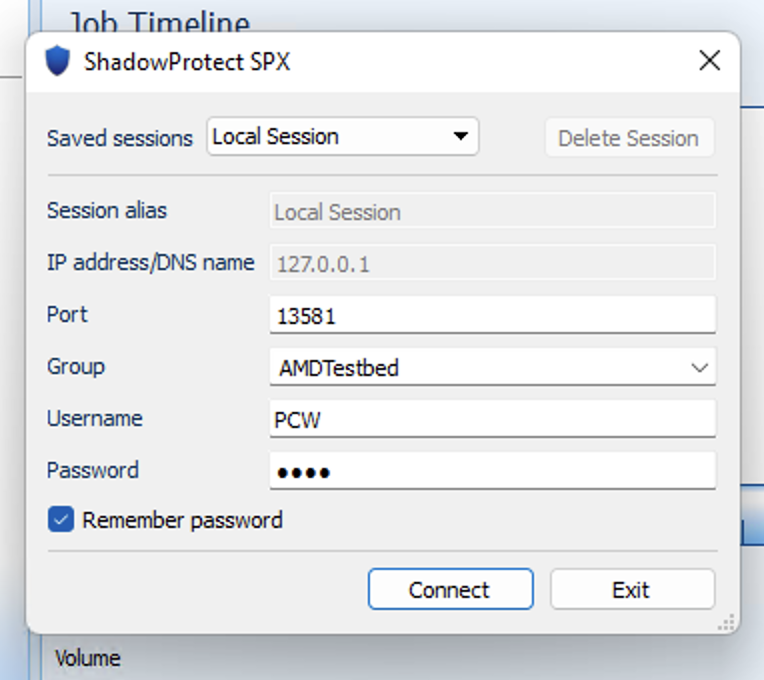
Obviously, most end users will choose the local job, then fill in the user name and password for that machine. Subsequently, it won’t appear unless you choose the log-out option.
ShadowProtect: Performance
I had zero issues with ShadowProtect backing up during my testing for this article, nor have I ever had any issues in the past. It’s fast and reliable. That’s not something I can say about all backup programs.
That said, while the pre-built Linux-based recovery disc (there’s a Linux version of ShadowProtect as well) booted fine on physical PCs, it failed to boot properly in either VirtualBox or Parallels. As the actual ShadowProtect program restores directly to VirtualBox or VMWare if they are present, I don’t ding it much for this misfire. However, it does reinforce my appreciation for the remarkably solid and reliable R-Drive Image, whose recovery disc has booted on every physical or virtual platform I’ve ever tried it on.
I also experienced issues trying to create a Windows-based recovery disk. This function requires downloading a separate recovery builder app. After installing said recovery builder, I found that the link to the Windows 8 ADK in the “you need this to proceed” dialog was broken. The recovery builder also didn’t recognize the Windows 10 version of the ADK that was already installed on the system. I called it quits at this point as the Linux boot disc is more than adequate.
ShadowProtect: Pricing
Though there’s a freely downloadable trial on the company’s website, Arcserve does’t make it super apparent to end users as to how they can buy it. Where most websites emblazon the buy link in the forefront, for ShadowProtect there’s first a giant “Request a quote” form with a rather demure link for the web store almost hidden below that.
With so many similar versions and products, even the store is bit difficult to navigate, so here’s the direct link to $100 perpetual license for Shadow Protect SPX Desktop for Windows.
Final thoughts
If all you want is continuous file and folder backup, stick with Windows File History. If, however, you want something more robust that you can restore quickly and easily, with support for third-party virtual hard drives, ShadowProtect SPX is an excellent, if pricey choice. It’s also a great choice for Linux users or those with mixed Windows/Linux environments, especially for SMBs.



