Expert's Rating
Pros
- Free
- Mirrors, syncs, and backs up
- Supports Google Drive
- Supports versioning
- Real-time sync on file changes
Cons
- Scheduling requires OS utilities
- A daunting number of options and settings
Our Verdict
This freebie is super facile at syncing, mirroring, and backing up. It can also operate in real time, transferring files as they change. But the sheer number of options and settings can be daunting, and scheduling must be done via the operating system facilities.
Best Prices Today: FreeFileSync 13.1
Keeping your files backed up seems like a no-brainer, and keeping local copies of your online data for use in the event of outages is always a good idea. The question is how to do that? Windows provides its own utilities, but there are times when their limited capabilities will have you reaching for a program such as FreeFileSync, a freebie that’s loaded with options.
It’s a bit techie-oriented, but if you have the know-how, it’ll get the job done pronto.
Further reading: See our roundup of the best backup software to learn about competing products.
What are FreeFileSync’s features?
Though it should be obvious from the name, FreeFileSync syncs, i.e., performs the two-way operation we’re all familiar with from our phones, IMAP, OneDrive, Dropbox, etc. But it also supports one-way sync and backup (called Update) with versioning.
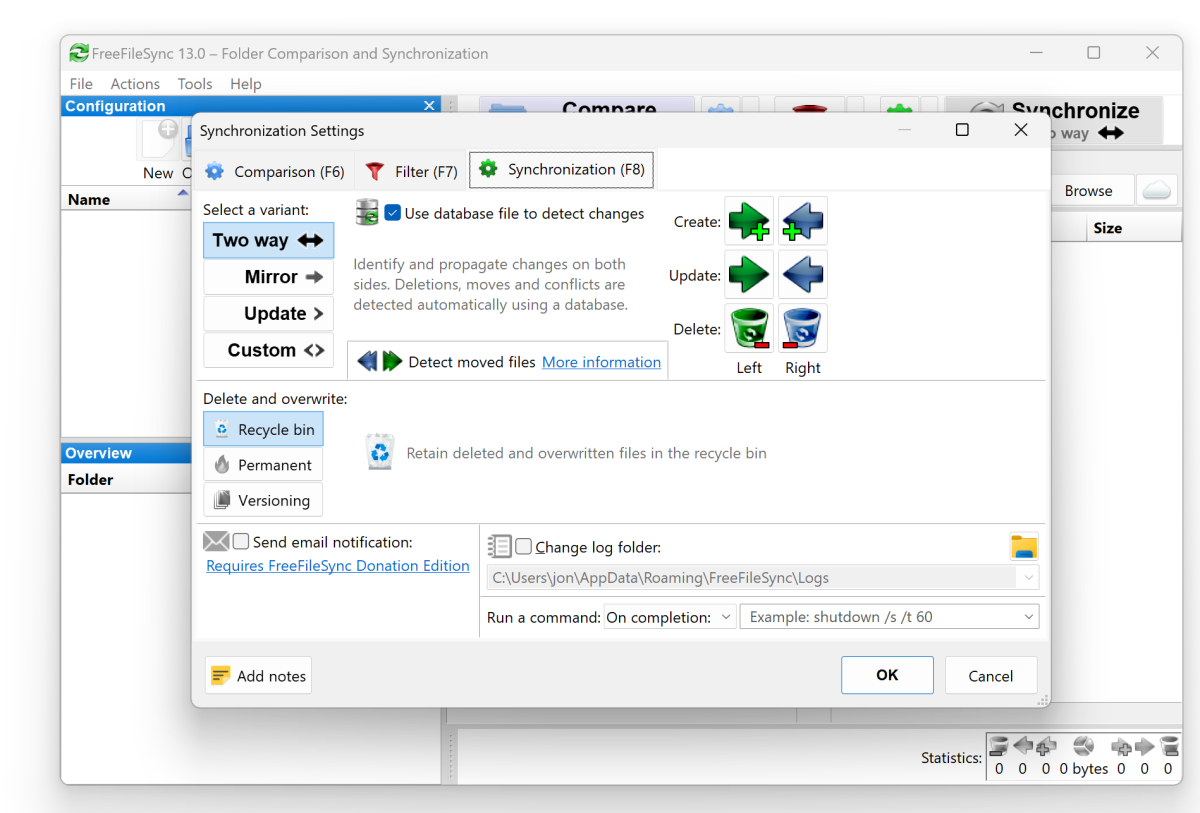
FreeFileSync will also mirror, i.e. only changes (additions, deletions, changes, etc.) to the main repository are propagated, not those to the remote copies.
What many users might miss the most is in-house scheduling. FreeFileSync relies on Windows Task Scheduler for periodic auto-runs.
To that end you must save a batch job (all the syncs you’ve currently defined) that will be the argument for running FreeFileSync.exe when you create the new Windows Task. It’s not rocket science, but quite frankly, it’s a pain.
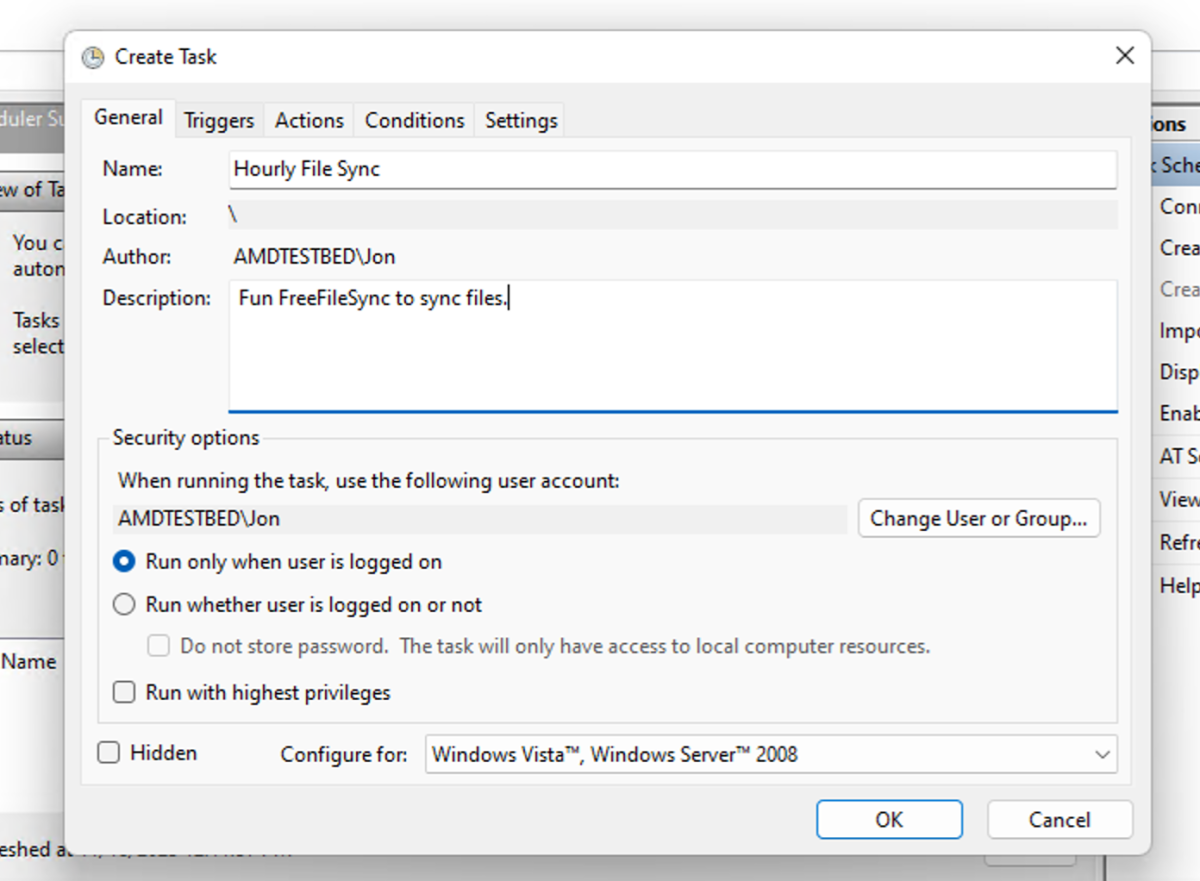
On the other hand, there’s the accompanying RealTimeSync utility which takes batch files and runs them in the background as changes occur in the source folder.
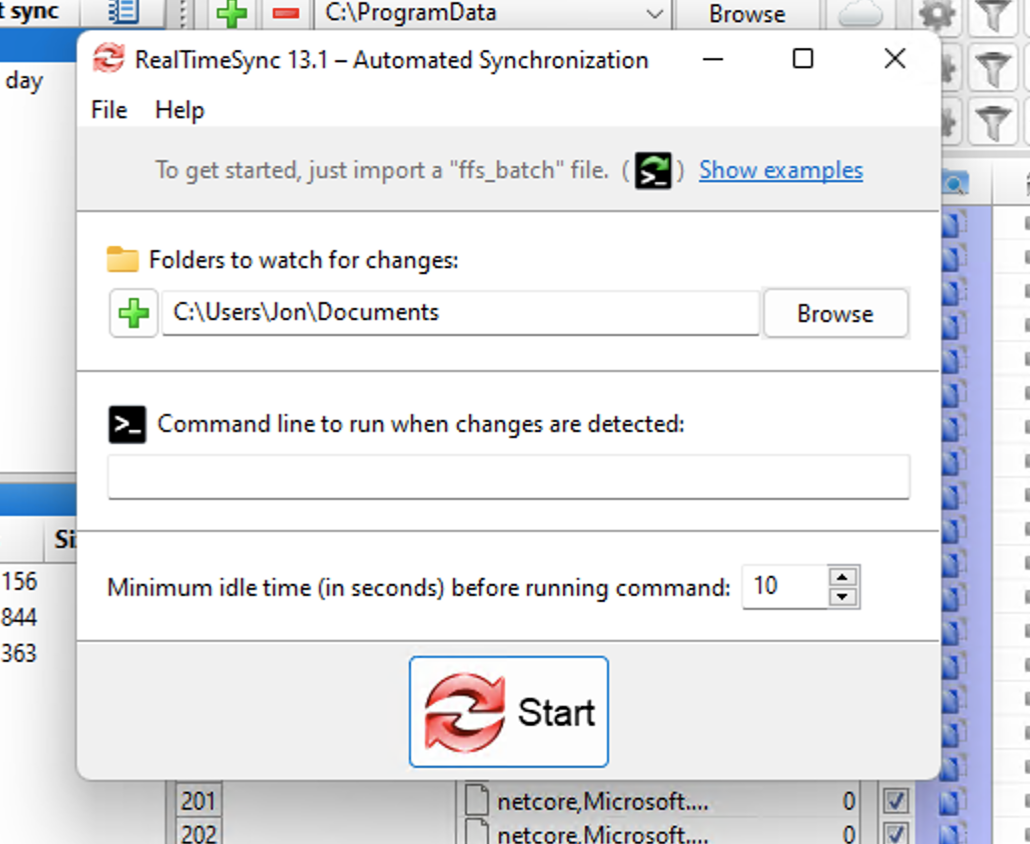
FreeFileSync is highly effective, and a great tool for users who understand the ins and outs of the various operations. But the sheer volume of options, many of which require real tech chops can be daunting. Indeed, I got myself into some mild trouble with them, and I’ve been doing this for decades.
Is FreeFileSync’s easy to use?
FreeFileSync’s interface is highly configurable. The source/destination folder pairing, file list (all files to be synced and their status), and configuration pane/toolbar all reside as resizable panes in a single window. You may, however, hide them, break them out into separate windows, and drag the panes to different parts of the window.
FreeFileSync is highly effective, and a great tool for users who understand the ins and outs of the various operations.
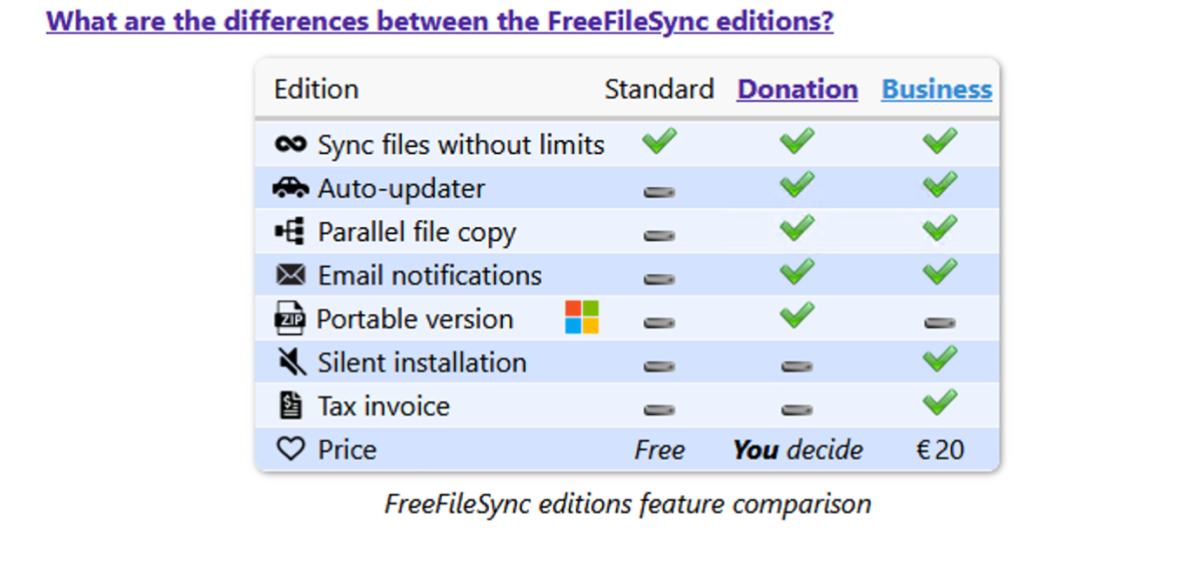
I was rather thankful for the morphability as the default arrangement leans towards information overload. Once you’re up to speed, it’s extremely efficient, if not the prettiest presentation. Then again, pretty is as pretty does.
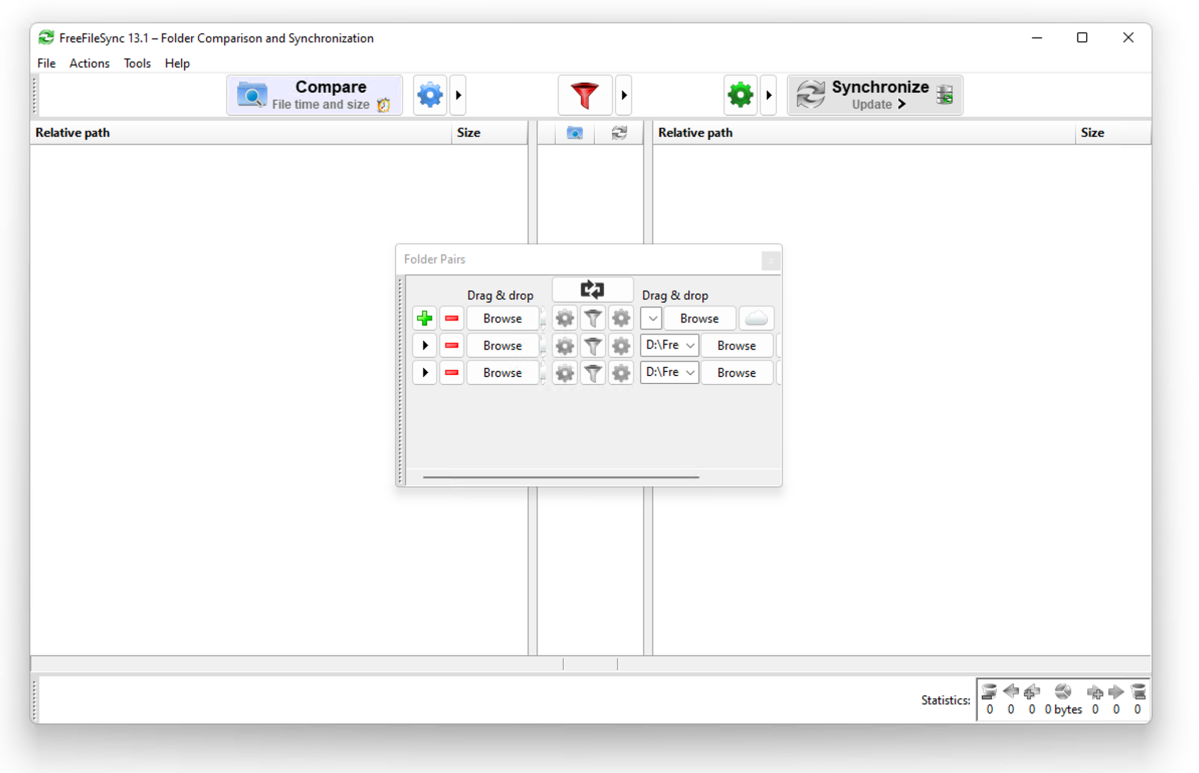
It all works fine, but requires more tech savvy than some users will have, or want to acquire. So no, not particularly easy for everyone.
How does FreeFileSync perform?
If you stay away from advanced options such as copying locked files (run as administrator to do this) and copying permissions (stay away from this) in the GUI, FreeFileSync performs in stellar fashion. It’s fast, provides plenty of feedback on the job progress and status, including log files, and never glitched on me during several days of testing — both scheduled and real time.
Should I download FreeFileSync
FreeFileSync is a reliable, capable sync program. I’d like to see the scheduling brought in house, but there’s no arguing with the price, capabilities, or performance. So yes, if you have the need for solid backup software, this program is worth downloading to see if it’s your cup of tea.


