Windows 10’s facial-recognition technology, Windows Hello, has been the great white whale of Microsoft’s new operating system: Microsoft has demonstrated it, but rarely has anyone been able to see it in the wild.
We had to tiptoe around the issue a bit in our review of Windows 10. While we had a standalone RealSense camera that Intel provided earlier, and were able to see what effect connecting that camera had in the Settings, we had to base our opinion on what Microsoft had publicly shown to date. (Note that Hello also works with fingerprint readers, but they aren’t nearly as fun.)
That’s changed. I’m writing this story on a Hello-capable Lenovo Yoga 15 that Lenovo loaned us for the purposes of testing Windows Hello, and, well, it just works. Unfortunately, laptops equipped with Windows Hello may be difficult to find, although their numbers will increase over time. For now, we have a list of Hello-equipped hardware here.
//
Windows Hello in ten secondsWindows 10’s Windows Hello logs you in—with your face!
Posted by PCWorld on Tuesday, July 28, 2015
Why this matters: More and more modern cars include remote unlocking technology, where your proximity unlocks your car and tells it to get ready to go. Hello works the same way: You sit down at your PC, and it automatically unlocks your PC with your face—no password required. (We all hate passwords, right?) I look at Hello as a similar feature: a convenience, nothing more. Still, I think you’ll be loathe to go back to the old way of doing things once you have a PC with Hello enabled.
 Melissa Riofrio
Melissa Riofrio Windows Hello is as easy as looking at your PC.
Face unlocking in Windows 10
The concept behind Windows Hello is extremely simple: You sit down at your PC, which recognizes you and automatically logs you in. Windows 10 Hello uses a special RealSense depth camera module designed by Intel. In the Yoga 15, that camera is embedded where the webcam normally would be, right at the top of the screen.
Visually, you can tell there’s a Hello camera there, because it looks like not one, but three lenses: a conventional webcam in the middle, but two others to the left and right. The right-hand camera is actually an infrared camera, apparently bouncing IR light off your face in an effort to recognize you. (A faint red glow is visible when the camera is active.)
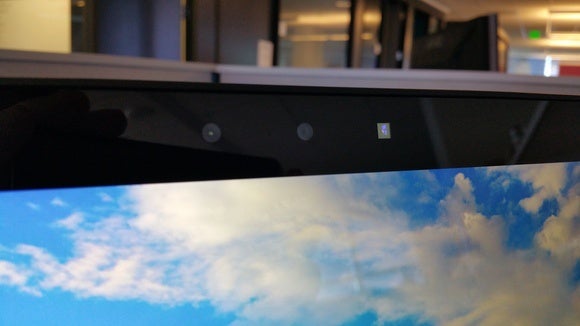 Mark Hachman
Mark Hachman The three Windows Hello cameras perch at the top of your laptop screen.
Hello works by trying to determine the “real you.” It can peer through facial hair and makeup. It then compares your image with its stored image file to make a match.
Training the Hello camera itself is a tiny bit convoluted. You’ll first need to navigate to Settings > Accounts > Sign-In options, then scroll down to Windows Hello. You’re probably used to using a password to log in. But Microsoft first requires you to set, then sign in with a four-digit numeric PIN before you start the Hello authentication process.
After that, though, it’s a breeze. Microsoft will show you what the depth camera sees, and asks you to lean in so that your face fills the frame. If you’re seated at your laptop with the screen tilted at a normal angle, this will probably happen naturally. You also have the option to “improve recognition” by letting Hello see your face with your glasses on or off, for example. And that’s it.
When you log off your PC (Win+L), Hello begins looking for you, keeping an eye out while the screen is active. All I needed to do was sit down at my PC; Hello recognized me flawlessly and put me right back on my Windows 10 desktop. If you have multiple users with accounts on a single PC, Hello will log that user in, regardless of who was using the PC last. The smiley-face icon may even give you a cheeky wink when it does so.
Update July 30: Windows Hello has failed to recognize me on a couple of occasions — one when I had just gotten out of the shower and my hair was wet, and another for an unknown reason. If Hello fails, you have the option to log in normally via a PIN or standard password.
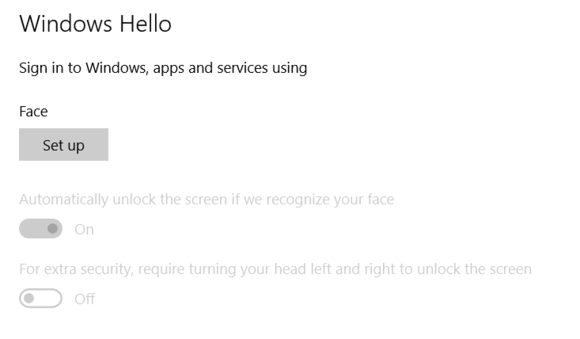 Mark Hachman
Mark Hachman The Windows Hello settings are simple and straightforward.
Hello feels exceptionally natural; I just sit down and I’m logged in. About the only time I’ve had to make allowances for it have been when the laptop has been set to the side, with a larger desktop monitor set in front of me. I’ve then had to swivel my chair and look directly at my laptop. (First world problems, right?)
There are some quirks. You have the option of requiring Hello to force you to turn your head slightly from side to side, so that Hello can see more of your head. That won’t be a necessity unless you have a twin, I’d say, who looks just like you. As for security, I tried snapping a high-def selfie, then holding the phone in front of the Hello camera. That didn’t work.
Hello works only when it can see your entire face—sorry, ninjas—but it appears that it doesn’t need to see your hairline or skull. I assume it would work just fine with a woman wearing a head covering, and perhaps even a wig. But I can only speak for myself; I haven’t tested Hello against a variety of faces.
Those who are privacy-conscious should know that Hello’s camera will keep looking for you while the screen is active, Microsoft says. If that concerns you, set your screen to turn off quickly, or just disable Hello.
Updated on July 30 with some examples of when Hello fails.
