Valve’s Steam Deck is a smash hit, thanks to a combination of great hardware and efficient software. If you don’t have one yet and you’d like to check out the latter, Valve is now letting users try out the Steam Deck user interface using the desktop version of Steam. It’s a new option for beta users — all you need to do is adjust a few settings for the TV-style Big Picture interface. (Does that make it the Small Picture Interface? Who knows.)
Here’s what you need to do.
Step 1: Switch to the beta version of Steam, if you haven’t already.
Step 2: Edit the shortcut for the Steam executable. On Windows, you can search “Steam” in the Start menu, right-click the Steam shortcut, and click “Open file location” to find it quickly. The default location is in your User folder, then /AppData/Roaming/Microsoft/Windows/Start Menu/Programs/Steam.
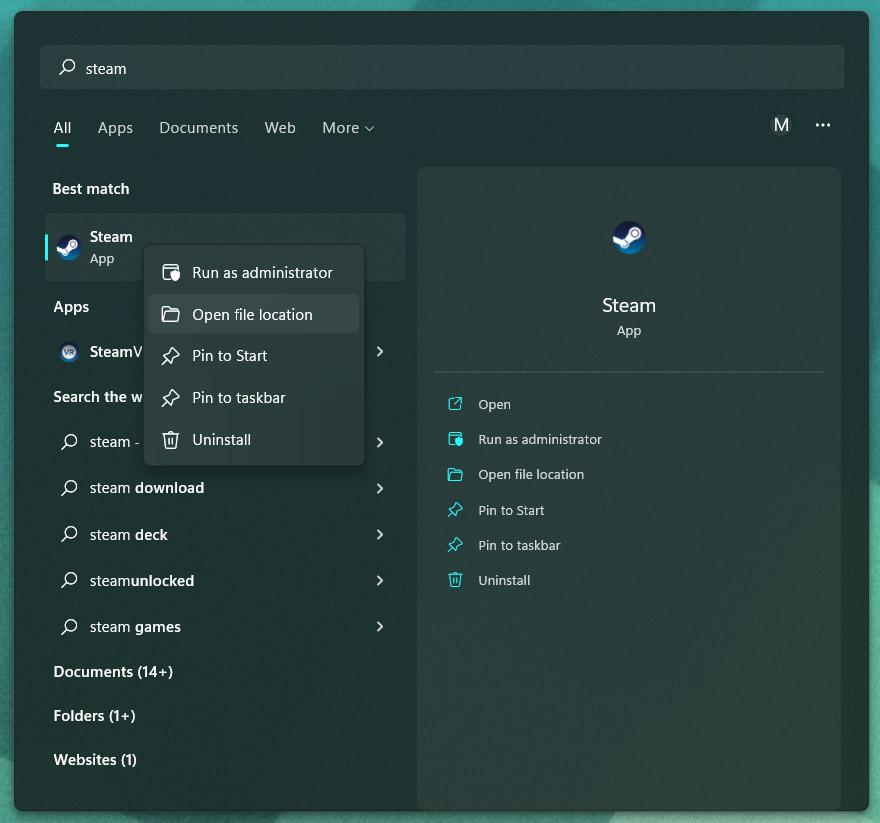
Michael Crider/IDG
Step 3: Right-click the shortcut, then click “Properties.” Add -gamepadui to the end of the Target” field, then click “OK.”
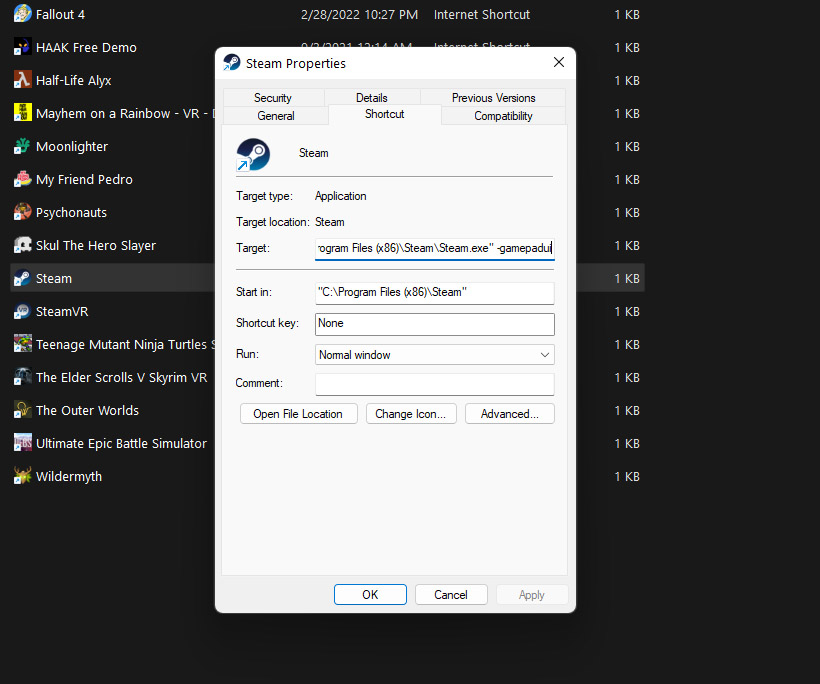
Michael Crider/IDG
Step 4: Launch Steam with the modified shortcut. If it’s already running, restart the program.
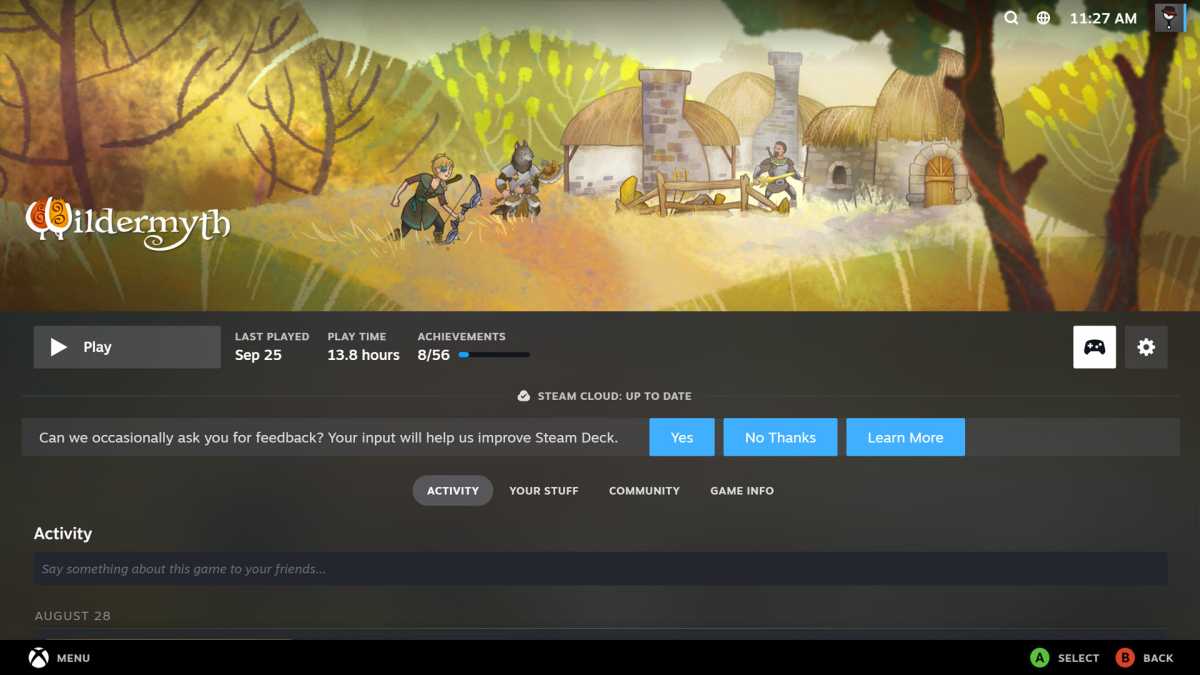
Michael Crider/IDG
You can navigate the interface with a mouse and keyboard just fine, but it works a lot better if you have a controller handy. Most of the features of Steam are accessible in this interface, though it might take you a little longer to get to the advanced settings. To revert to the standard interface, simply delete the “-gamepadui” text from the Steam shortcut.


