Expert's Rating
Pros
- Full set of editing capabilites
- AI assistant helps streamline workflow
- Polished interface
- Free
Cons
- Doesn’t support form creation
- Doesn’t directly integrate with cloud services
Our Verdict
PDFgear is a fantastic free PDF editor with AI assistance that can simplify document editing workflows for both personal and professional users.
Best Prices Today: PDFgear
Professional-level PDF editing doesn’t come cheap. While tools like Adobe Acrobat are well worth the expense when you’re regularly creating and interacting with PDF documents, their high subscription prices aren’t as easy to swallow when you’re only editing or signing a few PDFs a year. Free online tools can help with ad-hoc PDF needs, but often it means dealing with clunky interfaces and questionable security.
PDFgear bridges the chasm between those two options. It’s a free PDF editor for Windows, Mac, and mobile devices, with all the features you’d expect from a paid tool and even some advanced features you won’t find in any other editor.
Further reading: See our roundup of the best PDF editors to learn about competing products.
What can PDFgear do?
The standard PDF editor capabilities are all included. You can read and edit PDF text; compress, convert, merge, split, and extract pages; annotate and sign documents; and fill out forms.
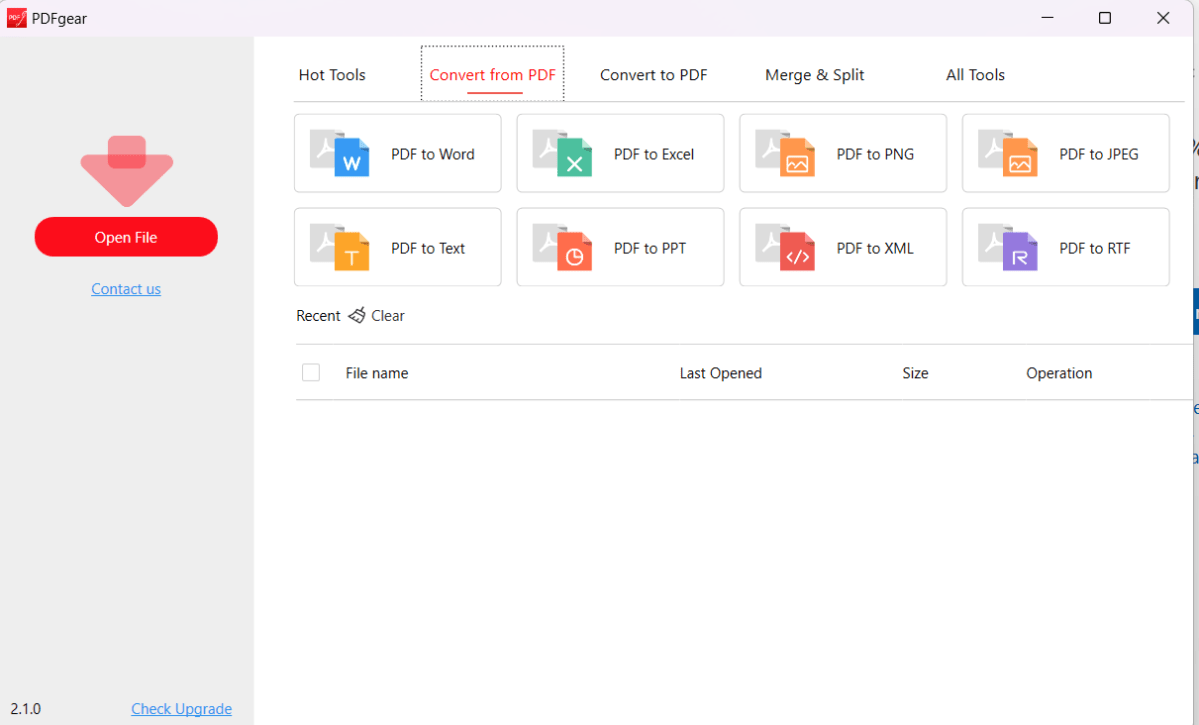
Links to commonly used tasks are collected on PDFgear’s home screen.
Michael Ansaldo/Foundry
PDFgear’s interface is polished and easy to use. The home screen organizes a collection of quick links to commonly used tasks into five tabs. A large orange button on the left invites you to open a file, which you can select from a local or cloud drive.
When you open a document, PDFgear converts to a more familiar Microsoft Office-style interface. A series of tabs across the top indicate where various tools are located. Most of these, such as Edit, Annotate, Form, and Page are intuitively labeled. The more ambiguous Tools tab is sort of a catch-all for functions that don’t fit neatly into any of the other tabs, such as conversion and compression tools, signature options, and password protection.
Editing text and objects is straightforward; you simply click on the element to enable editing and make changes as you would in a Microsoft Word document. Adding new text or images requires you to drag and drop that element into place. The process is similar for adding notes, shapes, and stamps to a document.
You can tell the ‘AI co-pilot’ to perform virtually any editing task in simple conversational language.
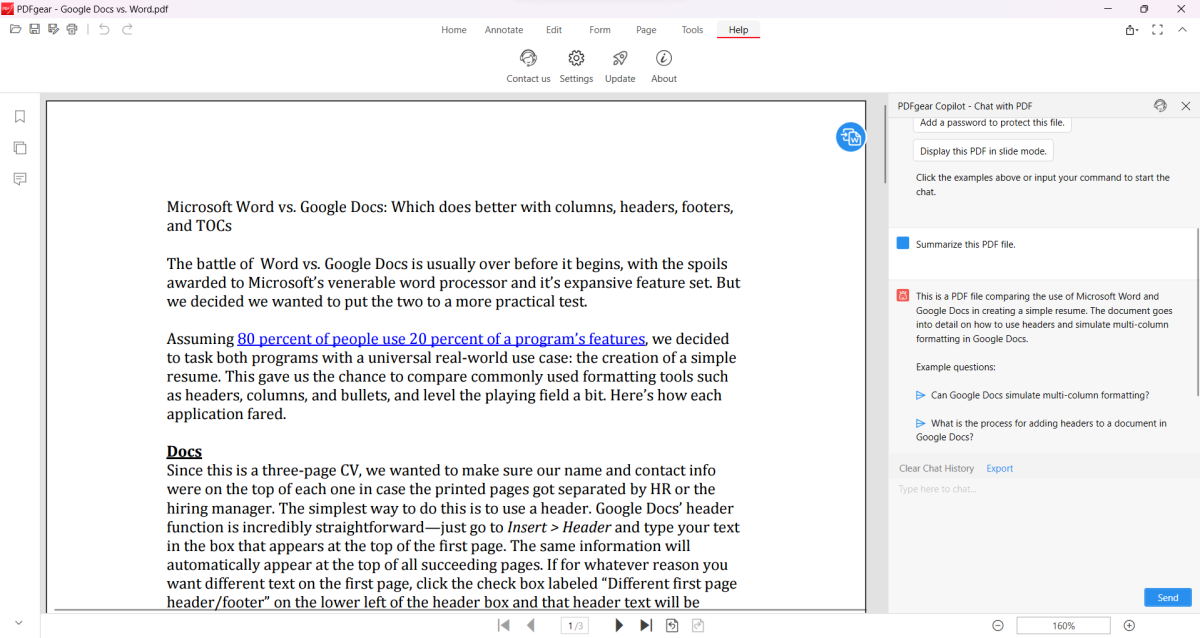
PDFgear’s AI co-pilot is powered by ChatGPT to help streamline your editing workflow.
Michael Ansaldo/Foundry
With electronic signatures becoming a more regular part of many people’s workflows, PDFgear has made it easy to sign any PDF. You can add your written signature, draw it, or upload an image of it. Further, PDFgear secures your data with military-grade encryption that complies with E-Sign and eIDAS e-signature regulations.
Most notable among PDFgear’s features, however, is an integrated “AI co-pilot” that helps streamline your workflow. Powered by ChatGPT, it uses natural language processing to understand and execute commands you type into a chat window to the right of every open document. It’s populated with a few prefab prompts including “Summarize this PDF file,” and “Convert this PDF to Word format,” but you can tell it to perform virtually any editing task in simple conversational language. You can also use it to locate pertinent information in the open document such as “Where is the registration fee?” This is a real time saver when you need to quickly find info in a lengthy documentation.
Should you use PDFgear?
Overall, PDFgear is robust enough to service personal and professional users alike, and it’s remarkable that it’s being offered for free. Indeed, it’s conceivable that the AI co-pilot, if not more of the advanced features, could be converted to a paid feature sometime in the future as is common practice. For now, though, I’d have to rank PDFgear as one of the best free PDF editors available.


