Expert's Rating
Pros
- Allows upgrade path for gaming laptops
- Reasonably priced
- Works with multiple Alienware laptops
Cons
- Rocky initial launch
- May need custom drivers for new GPU launches
- Turns your laptop into a desktop
Alienware’s Graphics Amplifier has been described as the Holy Grail of mobile gaming. I think that’s going too far. The Holy Grail of laptop gaming would be the ability to upgrade your laptop graphics like a desktop, using off-the-shelf parts.
Instead, the Amplifier is the next best thing: a way to “upgrade” graphics on a gaming laptop, but using an external cabinet holding a standard graphics card and connected by cable.
That really makes the Amplifier more of the Ark of the Covenant of mobile gaming: a whole lot of gaming awesomeness, but without the Nazis melting at the end.
 Gordon Mah Ung
Gordon Mah Ung The Amplifier lets you run most modern GPUs to power your laptop.
What it is and how you use it
In essence the $300 Amplifier (available on Amazon) is an external graphics box, connected by a proprietary six-foot PCIe cable to your laptop.
Getting the Amplifier up and running physically was a snap for me. You open up the Amplifier (although ours had a nasty snag problem, which Alienware says it has since corrected) and drop your GPU in to the single full-length PCIe slot.The Amplifier has two 8-pin/6-pin combo plugs for power. With 460 watts, it’s enough juice to run any card you can physically fit. Alienware includes four USB 3.0 ports in back, so you can leave a mouse and keyboard plugged in, and it’s wired so it kicks on when the laptop is turned on. This basically turns the Amplifier into a big docking station. Just come home, plug in and boot up with the Amplifier under your desk.
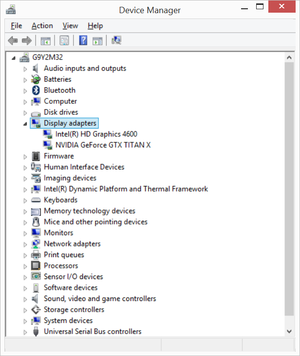 PCWorld
PCWorld With the Amplifier running, the internal GeForce GTX 970m disappears and the GeForce Titan X takes over.
When the Amplifier is installed, the discrete GPU in the laptop disappears and the one in the Amplifier takes over. When the Amplifier is disconnected, the internal discrete GPU takes over.
Note that switching GPUs requires a reboot, and it takes a few moments to reinitialize the internal GPU or the Amplifier graphics on power-up. Unplugging the Amplifier when the system is powered up will force Windows to shut down. Don’t grumble too much: That’s better than BSODs and a hard lock—you are, after all, pulling out your GPU while it’s on.
You should also know that while the laptop is installed, there is no sleep mode. It’s either on or off.
One more thing to clarify: The Amplifier can be used with the laptop’s internal monitor or an external one. You can also run your monitor to the laptop or directly to the GPU. Oddly, I experienced a small performance hit from running monitors off the Amplifier directly, though Alienware said I should experience the opposite.
Problems, we’ve had a few
The problem I initially had was with setting up the drivers. The first card I reached for was the mighty GeForce Titan X. With it installed, the first test I ran would only use the laptop’s integrated graphic’s card. After a few different attempts to fix it, I gave up and grabbed a GeForce GTX 980. It worked just fine. Using drivers directly from Nvidia’s site, the Amplifier was up and running in minutes.
Alienware officials told me the issue was with how the Titan X was being identified by the current public drivers in the Amplifier. The fix was to use a tweaked driver directly from Alienware. The company said it expects to have that ironed out quickly and, in general, drivers will come directly form AMD or Nvidia. The only time you might have to get tweaked drivers directly from Alienware is after a new graphics chip launch.
I wasn’t alone in my troubles. No product is launched without problems, but given the volume of complaints from early customers you’d get the impression this was a public beta test. Most of the issues trace back to drivers. The good news is, the beta test appears to be over—my GeForce GTX 980’s setup was exactly as expected.
 Gordon Mah Ung
Gordon Mah Ung Yup: It’s standard PCIe signals carried over the cable, but it’s a proprietary cable.
Bandwidth concerns
The cable itself carries data at x4 PCIe Gen 3 data rates. That’s about 4GB/s. For comparison, a standard GPU connection on a desktop is a full x16 Gen 3 connection, which carries about 16GB/s. That’s led to concerns over the bandwidth capability of the Amplifier and how much actual performance you give up by throttling the GPU. Alienware’s competitor, MSI, has touted its GS30 Shadow’s ability to give your GPU the full x16 connection in its graphics enclosure.
Alienware, however, feels 4GB/s is plenty. For the record, Thunderbolt 2 is about 2.5GB/s. There’s some testing to support that “whatevs” approach. Puget Systems found no appreciable difference between x16 and x8 and between Gen 2 and Gen 3. Puget didn’t throttle it down to x4 Gen 3, but it did test x8 Gen 2, which is the same data rate. Likewise, Techpowerup.com tests also found no appreciable impact.
 Gordon Mah Ung
Gordon Mah Ung A single x16 physical PCIe Gen 3 slot sits empty in the Amplifier.
Performance
For my performance comparison I used a new $1,500 laptop from Alienware: the Alienware 15 with dual-core Core i5-4210H, 16GB of DDR3L/1600, 128GB M.2 SSD, 1TB hard drive and a GeForce GTX 970m for graphics. I ran my tests with the internal graphics card as well as with a GeForce GTX 980 and a GeForce Titan X installed. These scores are actually the pure GPU scores rather than the overall 3DMark score. While this laptop is a pretty good deal at $1,500 with its GeForce GTX 970m, I fear its dual-core CPU could be a bottleneck in some gaming loads.
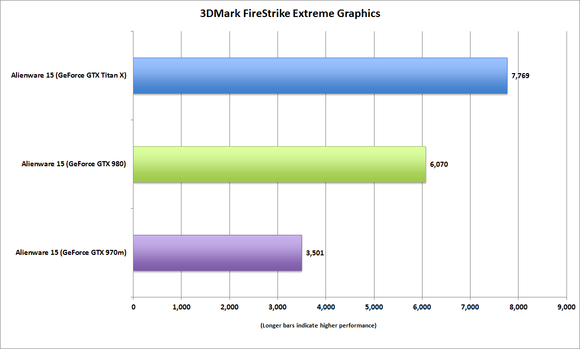 PCWorld
PCWorld The Amplifier does indeed amplify the graphics of Alienware laptops.
To see how the Amplifier could impact a real-world game, I also ran Tomb Raider on Ultimate quality, using an external 4K monitor. As you can see, we go from unplayable frame rates to a very playable 47 fps using the Amplifier and the Titan X.
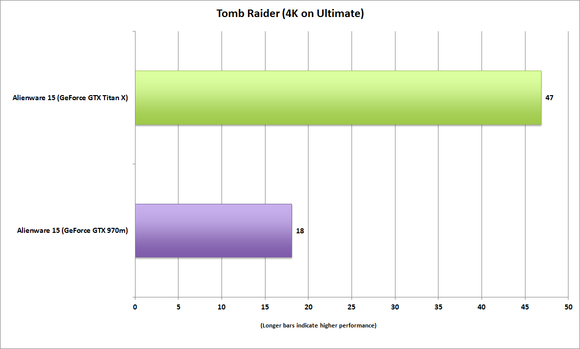 PCWorld
PCWorld You can’t play 4K with the GeForce 970m on Ultimate, but with a Titan X running the show, you can.
Conclusion
There are a couple of key takeaways from the Amplifier. The first is that despite its early teething issues, the problems appear to be mostly over. The second: This thing is freaking awesome.*
The asterisk is there because there are clearly limitations with the Amplifier. Despite my trouble-free use of the GeForce GTX 980, my initial GeForce Titan X problem gives me a little pause about future potential driver issues. Oddities like the performance dip when running a monitor off directly off the GPU make me wonder. I’ll also point out that the sole 80mm cooling fan is just too loud.
 Gordon Mah Ung
Gordon Mah Ung Alienware isn’t counting sales of the Amplifier, it’s expecting gamers who see the potential to buy its laptops because of the future upgrade potential.
Despite this, there’s very little downside if you think about it. Unlike MSI’s GS30 Shadow, which requires you buy into the cabinet from the get-go, you don’t have to buy the Amplifier now. Fast-forward a year or three, when you realize the internal graphics no longer cuts the mustard. Just pick up an Amplifier, buy the decent mid-range card of 2020 and rock on.
The Amplifier really extends the lifespan of an Alienware laptop: You give up on portability, but the alternative is to buy a new one or stop using it for gaming. That’s a pretty awesome alternative to have, and pretty big competitive edge over competing laptop designs.