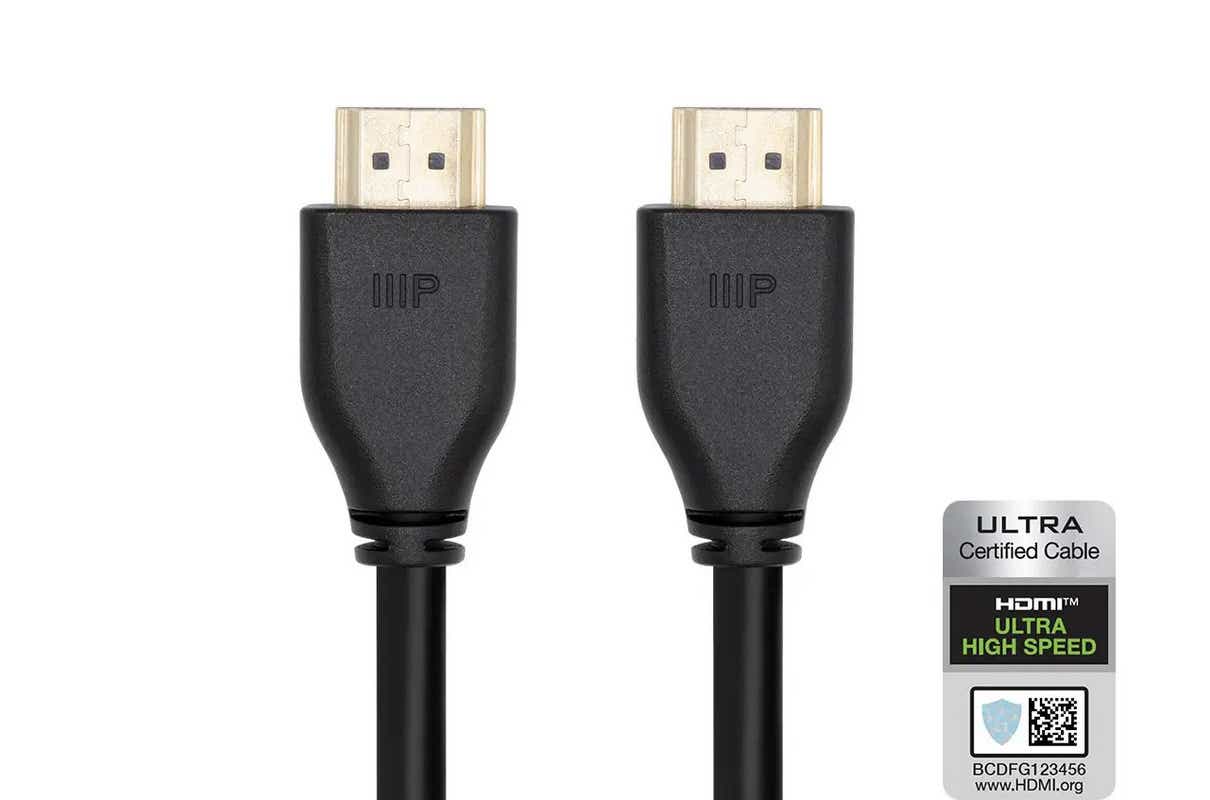A dedicated sound card always “sounds” better than an integrated sound chip on the motherboard! A PC with extra RAM is always “faster” than a PC with less RAM! A long HDMI cable is bad for picture quality!
Who hasn’t heard these “wisdoms” about PC hardware and peripherals? But do these bits of “expert knowledge,” usually expounded by “real tech professionals,” actually correspond to the truth?
Our editorial team set out to provide answers and explain the technical background of these myths, fables, and legends that have been established for years.
This article was translated from German to English, and originally appeared on pcwelt.de.
Myth 1: Dedicated sound cards always sound better than onboard audio chips!
Again and again you can find people saying that a dedicated sound card should always sound better than an onboard integrated sound chip on the motherboard. But is this really true?
Whether a dedicated sound card sounds better than an onboard audio chip depends on many different factors. As a general rule, sound cards do in fact offer higher sampling rates and better resolution than onboard chips. The processing of audio signals can also be better with dedicated sound cards due to a higher-quality audio processor.
However, modern onboard sound chips often already deliver such high audio quality that differences in sound are only “audible” to professional users with the appropriate hi-fi or studio equipment. So if you’re not doing professional audio work or have a high-end audio setup, it may not be essential to use a dedicated sound card.
Additionally, it’s important to note that a dedicated sound card is an extra component in your computer that requires space and power. If you have a laptop or a small case, this of course can be a problem.
Ultimately, the decision between a dedicated sound card and an onboard sound chip depends on your specific needs and budget. If you choose a dedicated sound card, it’s advisable to read ratings and reviews and make sure the card is compatible with your system.
Answer: So, do dedicated sound cards necessarily sound better than onboard sound chips? Yes… and no. Dedicated sound cards usually have better specifications on paper, but these can typically only be distinguished when using specific applications and with the appropriate equipment and accessories.
Myth 2: More RAM makes your PC faster!
Next to the main processor, aka CPU, the RAM is one of the most important components in a PC. But what is the truth behind the statement that more RAM also basically makes your PC faster?
PC performance can benefit from an increase in RAM, but other factors are also important and can affect speed.

Trident
With insufficient memory, the operating system must constantly move data back and forth between memory and the hard drive to make room for new applications and data. This process, also called swapping, can affect the speed of the computer because the hard disk is slower compared to your main system memory.
However, if a PC already has a sufficient amount of RAM, more RAM does not necessarily make the PC faster. That said, the RAM’s memory clock (ex. DDR4-2666 or DDR4-3200) is also important and shouldn’t be neglected.
Currently it can be said that the following amounts of RAM are sufficient:
- Office PC: 8 gigabytes of RAM
- Multimedia PC: 16 gigabytes of RAM
- Workstation PC: 32 to 64 gigabytes of RAM
- Gaming PC: 16 to 32 gigabytes of RAM
Answer: No, more RAM does not generally make a PC faster. If a PC has enough RAM, adding more RAM will not speed it up any further. You either have enough, or you don’t.
Rather, the speed and memory clock, should be taken into account. In modern computer systems, this should not be less than 2,666 MT/s (DDR4-2666) or, even better, 3,200 MT/s (DDR4-3200). Current gaming PCs have already made the switch to the new DDR5 standard with at least 4,800 MT/s. For much more info, check out our guide on how to choose the right RAM for your PC.
Myth 3: A long HDMI cable is bad for picture quality!
Along with DisplayPorts, HDMI connections are a prime choice for connecting your monitor to your PC. Be careful though! Supposedly, long HDMI cables have a negative effect on picture quality—but is this statement even true?
In truly exceptional cases, the quality of an HDMI signal (and thus the picture quality) can indeed be impaired due to possible signal losses and interference if the cable is too long, or if inferior materials have been used.
As a general rule, HDMI cables should be no longer than 15 meters, or approximately 50 feet, to minimize signal loss and interference. But the length as such has no negative influence on the picture quality that can be achieved via HDMI. As long as the signal holds up, you’re good, regardless of length.
Answer: As a rule, particularly long HDMI cables do not have a negative effect on picture quality as long as they are high-quality cables that are designed for the corresponding resolution and transmission speeds. Our sister site TechHive has a much deeper dive into what you need to know about 4K HDMI cables.
Myth 4: A CPU with a higher clock frequency is faster!
Another hardware myth that has been established for many years is the misconception that a higher clock frequency equates to more computing power.
The clock frequency of a CPU indicates how many switching or clock cycles the processor executes or processes per second. A CPU with a higher clock frequency therefore executes more switching cycles per second than one with a lower clock frequency. However, the clock frequency is not the only feature that influences the performance of a CPU.
There are many other factors that affect the performance of a CPU, such as:
- Number of processor cores
- Size of the L1 cache
- Size of the L2 cache
- Size of the L3 cache
- Hyperthreading support
- Architecture of the CPU and its pipelines
Therefore, it’s important for users not to focus solely on the clock frequency of a CPU, but also to consider other features to decide which processor is best suited for certain applications.
Answer: No, the clock frequency alone does not give any information about the performance of a CPU and only serves as a rough guide. It can also be useful to differentiate between several processors within a product family. Check out our roundup of the best gaming CPUs for a more holistic list of recommendations based on real-world performance.
Myth 5: Overclocking damages your hardware and shortens the lifespan!
Overclocking your PC hardware can lead to higher performance if you run components such as the CPU, GPU or RAM at higher clock frequencies than intended by the manufacturer (“overclocking”). But this also increases heat generation and the power load on the components, which can lead to a higher risk of failure and in some cases even damage.
That said, if overclocking is done carefully and responsibly by monitoring temperatures and staying within the recommended limits of the hardware, there is usually no chance of immediate damage.
It’s also important to note that every system is unique and not all hardware components can be overclocked equally. Therefore, it may take some time and expertise to achieve the best overclocking result for a particular system.
Answer: So does overclocking harm your hardware? It can if you’re not careful! But modern hardware usually has overclocking headroom built in; since some individual silicon chips run faster than others, stock frequencies tend to be conservative. Manufacturers also publish critical temperature and power limits for chips, which overclocking software adheres to unless you blow past warning screens. Stick to safe overclocks and you shouldn’t risk damaging your PC. Nvidia, AMD, and Intel all offer overclocking tools for a reason. If chips blew up left and right, they wouldn’t.
NOTE: Overclocking can lead to the warranty of the components being voided if overclocking is considered a violation of the warranty conditions. The editorial team at PC-Welt and PCWorld accepts no responsibility for any overclocking attempts.
Myth 6: If the PC isn’t shut down properly, you’ll damage it!
Does it really damage the hardware if you don’t shut down a PC and simply turn off the power supply?
It’s advisable to shut down a PC if it is not going to be used for a long time. That’s primarily to save energy however. You can also put your PC permanently into standby or sleep mode; here, too, the hardware is not stressed and the consumption of modern systems in these modes is now in the range of 0.x watts.
But what about when you don’t shut down your PC and instead simply turn off the power supply?
Answer: Yes and no!
Yes, it can harm your PC if you take it off power without shutting it down first. If the PC is suddenly disconnected from power, all running processes and applications are abruptly terminated, which can lead to data loss. It can also damage the structure of the operating system and its boot loader, which means that the PC may no longer boot up properly. The consequence: The operating system may have to be reinstalled.
No, the hardware itself is not damaged by this. There is no threat of hardware components such as the CPU, GPU, RAM, or SSD becoming defective. Nevertheless, a PC should always be shut down or at least put into standby mode due to the reasons mentioned above. Simply disconnecting it from the power should absolutely be avoided.