Until now, you’ve had two options to expand the port capabilities of your laptop: an inexpensive USB-C dongle or a more powerful, pricey Thunderbolt dock. A third option is quietly emerging, trying to split the difference. A DisplayLink dock (sometimes called a USB-C dock) uses data compression to offer the capabilities of a Thunderbolt dock over a standard USB-C cable.
USB-C hubs, Thunderbolt docks, and now DisplayLink docks have emerged because of two factors: the growing ubiquity of do-anything USB-C ports, and the realization by laptop makers that they can use these ports to eliminate all the dedicated HDMI, microUSB, SD card slots, and USB-A ports that can clutter up their notebook PCs.
Traditional USB-C hubs and Thunderbolt docks differ in both price, size, and available bandwidth. The latter factor has traditionally been the differentiator between the two products. A 10Gbits/s USB-C port simply doesn’t offer as much bandwidth as a 40Gbits/s Thunderbolt port, and the additional bandwidth can be devoted to more displays, ports, and so on.
But the data compression offered by DisplayLink over the USB-C port puts lesser-equipped laptops on a more equal footing. Basically, they allow you to add many capabilities of a modern Thunderbolt-equipped laptop even if you own an older laptop without Thunderbolt ports.
DisplayLink USB-C docks: pros and cons
DisplayLink docks therefore provide some of the native functions of a Thunderbolt dock, namely the ability to drive multiple high-resolution displays. Because of the inherent bandwidth limitations, they’re a good choice for office workers, who can use those extra displays for static applications like email, chat, spreadsheets, or office work.
They do, however, have some fundamental limitations. For one, DisplayLink docks aren’t designed for gaming or driving external GPUs. USB-C docks and Thunderbolt docks alike are also generally plug-and-play right out of the box. A DisplayLink dock requires software drivers to enable data compression, so you’ll need to download the appropriate DisplayLink software from the dock manufacturer. Unfortunately, how DisplayLink interacts with your PC and GPU means that your Windows PC will sometimes encounter glitches, such as the inability for devices like KVM switches and powerline adapters to work properly.
The best USB-C hubs and dongles typically cost between $25 and $40. While a travel Thunderbolt dock can cost about $170, the best Thunderbolt docks usually cost between $250 to $300 or so. That’s also the price range of recent DisplayLink docks like the Plugable UD-ULTC4K, though, which retails for $279. We haven’t tested any cheap USB-C hubs that offer DisplayLink compression inside, though we’ll point you to some later in this story.
Shopping for a DisplayLink dock can be a bit confusing, too, since the term “DisplayLink dock” isn’t really in vogue. Instead, vendors will sometimes use “USB-C dock” instead. We typically consider a USB-C hub as part of the exploding number of dongles connected by a USB-C cable to the host PC. These dongles typically include a few USB-A ports, a USB-C port for charging or further expansion, and often an HDMI port or Ethernet port. We consider a USB-C dock to be a larger device, possibly powered, with even more expansion options. But these larger docks may not have the DisplayLink capabilities called out in the specifications, or even offer them. You’ll need to shop carefully.


DisplayLink dock performance, tested
Plugable sent us one of their UD-ULTC4K USB-C docks for review. Technically, it’s a refresh of the company’s existing USB-C Triple 4K Display Docking Station (which has since been updated on Amazon’s page), specifically offering the choice of either DisplayPort 1.2 or HDMI 2.0 ports for each display — a luxurious option. It ships with a standard 10Gbps USB-C cable and a 135W power adapter that can supply up to 95W to the host PC or 19.8W to a phone via the front-mounted USB-C port. On the front of the UD-ULTC4K you’ll also find an SD card and mic and headphone jacks. On the rear, Plugable includes four 5Gbps USB-A ports, the USB-C connection to the host PC, the power cable, and an Ethernet jack.
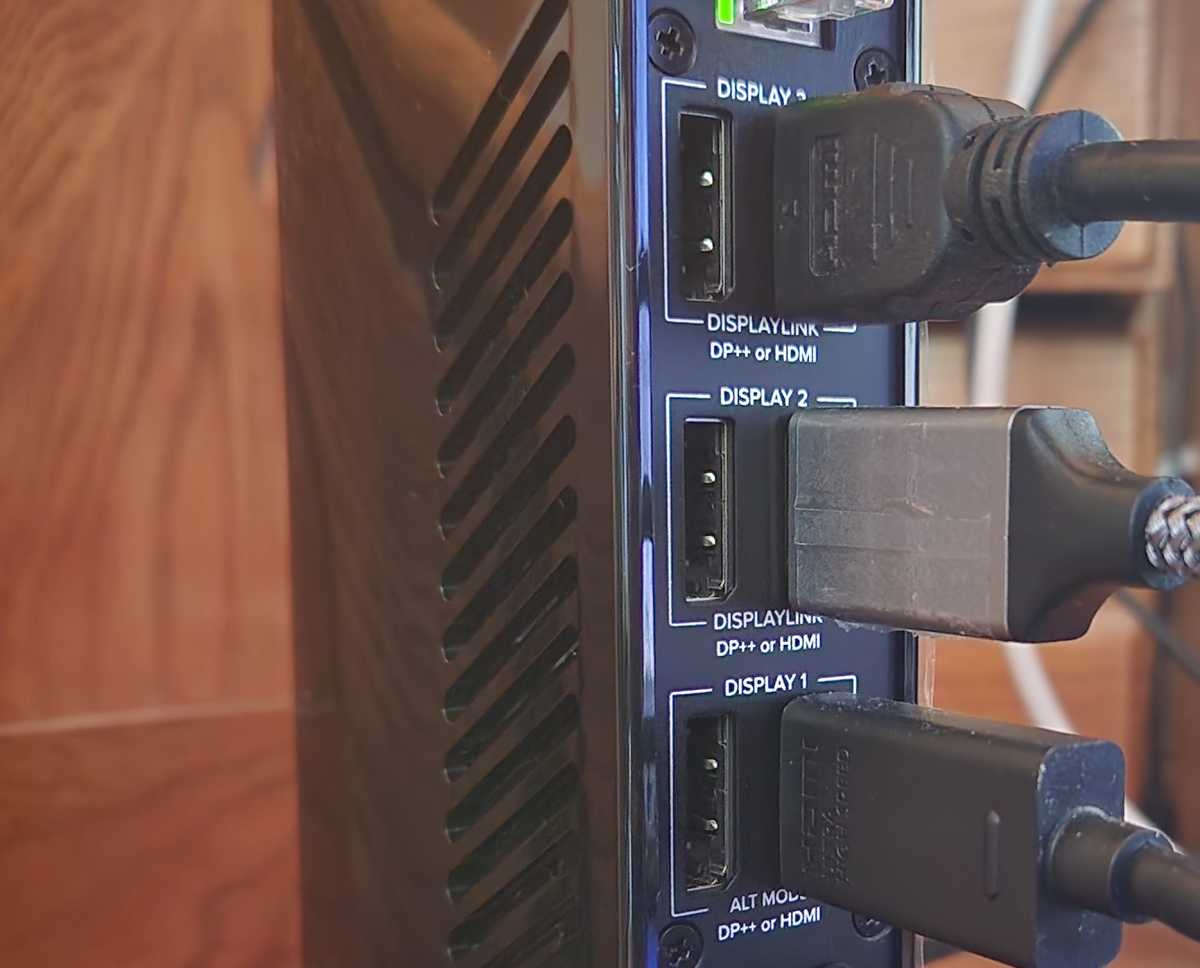
Mark Hachman / IDG
It’s the three HDMI/DisplayPort connections that are worth paying attention to. (DisplayPort, one of the display standards used to connect to a display, has nothing to do with DisplayLink, incidentally.) Two of the three sets of HDMI/DP ports on the UD-ULTC4K use DisplayLink compression, and are indicated as such. The third takes advantage of a laptop feature called DisplayPort Alt Mode to provide a better, direct connection between your laptop and the display itself. (Unfortunately, the industry has done an absolutely horrendous job explaining which USB-C-equipped laptops support DP Alt Mode and which don’t; chances are, however, yours does.)
So why does this matter? Because here, the DP Alt Mode port is the “good port,” and will connect to an external 4K display at 60Hz, which is more comfortable on your eyes. I connected a second 4K display over the DisplayLink port (using HDMI) and could only connect at 30Hz — fine for a secondary monitor, but the slower refresh rate can fatigue your eyes. Unfortunately I did not have a third 4K display on hand, and connected the dock to a 1080p (at 60Hz) display instead via the DisplayLink/HDMI port. That worked just fine.
The issue, as it always is, is available bandwidth. While Thunderbolt provides 40Gbits/s of bandwidth, DisplayLink must finesse itself through 10Gbits/s. In certain cases, that matters; in others, it absolutely does not.
PCWorld tests dongles, docks and hubs in part using a 4K, 60Hz test video streamed from YouTube. But YouTube doesn’t always deliver what you request, based on its knowledge of your hardware and how well it plays back video. YouTube only played back the “4K” video at 1440p, upscaled to near-4K quality. On the other hand, it only dropped 35 frames out of 10,000. In real-world terms, YouTube delivered good quality video with hardly any stutter.
That changed when I tried copying a large set of files from an external hard drive over the same bus. Suddenly, YouTube dropped frames like crazy — 1,223 out of 10,000 — and had to pause the video while it caught up. The video quality defaulted to 1440p in the settings menu, and delivered less than that. There was some noticeable stuttering — nothing too dramatic, but there. Protected content played back via Netflix, however.
We were explicitly told not to game on the UD-ULTC4K, but tried it out anyway. We discovered what you might expect: largely staticly rendered games like Cities: Skylines played with absolutely no noticeable drop in frame rate at all, even at 4K. Total War: Shogun 2 played similarly. We didn’t test the latest first-person shooter on our budget notebook, but otherwise the UD-ULTC4K performed much better than expected.
You may see some reviews of DisplayLink USB-C docks that indicate that DisplayLink doesn’t play nice with discrete GPUs. That may be the case, but using two laptops — one with a discrete GPU (a Microsoft Surface Laptop Studio), and one with integrated graphics (a Microsoft Surface Laptop Go 2) — we saw no difference in performance. Nor did we see any change in using the included, standard USB-C cable versus swapping it for a dedicated Thunderbolt cable, either.
Should you buy a DisplayLink USB-C dock?
Not all DisplayLink docks are created equal. One of the troubling issues with more advanced DisplayLink docks like the Plugable UD-ULTC4K is that it offers a very rough equivalent to a Thunderbolt dock, yet for the price of a full-fledged dock itself. What we’d hope for, however, is a price that’s somewhere in between that of a generic USB-C dongle and a full-fledged Thunderbolt dock.
While we haven’t tested either the $89 GIQ USB-C Hub or the $89 IVIIN USB-C Hub, both of these DisplayLink hubs hit that sweet spot, price-wise. But the specs fall a bit short: the GIQ dock supports up to two 2048×1152 displays, while the IVIIN claims that one display will support 4K60, while the other will support 2048×1152. That helps justify the price of Plugable’s dock.
So what to do? If you’re an enthusiast who enjoys poring through specs and accepting the possibility that something might not work, DisplayLink does offer a chance to expand your PC’s I/O capabilities, even with hardware that doesn’t support Thunderbolt. If you aren’t, feel free to return to the relative safety of a either a generic USB-C dongle or a powerful Thunderbolt dock: both offer simplicity and a known experience.


