At last long last, Microsoft’s mobile OS experiment has come to an end. Support for the last version of Windows 10 Mobile dies on December 10.
Update: Surprise! Microsoft granted Windows 10 Mobile a last-minute reprieve, scheduling one final Patch Tuesday update on January 14, 2020, aligning with Windows 7’s end-of-life date, as ZDNet noted. You’ve got a bit of extra time to take your data and move on, but the end is still nigh.
Windows phones will still work, but the last wave of Windows Mobile devices running the last official supported version of Windows 10 Mobile (version 1709, the Windows 10 Fall Creators Update) won’t receive any more updates or patches for Windows 10 Mobile—features, security, or otherwise. Officially, it will cease to exist.
If you’re a Lumia 640 or 640XL owner, you’ve already felt the touch of death: Support for those devices ended in June. But for the last hurrah of Windows devices, which included the HP Elite x3, Microsoft Lumia 550, 650, and the Lumia 950/950 XL; Alcatel IDOL 4S and 4S Pro; and the Alcatel OneTouch Fierce XL—it’s time for you to retire those devices and move on.
If you don’t, well, you’ve moved from Microsoft’s walled garden to the hinterlands. Microsoft’s Store app may work—or it may not. Apps may be supported, Microsoft says, but how long support continues is up to the developer.
About the only practical solution—and Microsoft’s recommendation—is to create a manual backup of your data on or before December 10, just in case something goes wrong. (Settings > Update & security > Backup > More Options > Back up now) “Automatic or manual creation of new device backups for settings and some applications will continue for 3 months, ending March 10, 2020,” Microsoft adds, but it’s not clear which apps will receive those backups.
Moving from Windows Phone to Android
Both Apple iPhones and phones running the Google Android OS have access to Microsoft-authored apps that replicate some of the functionality of Windows 10 Mobile phones. But the more open nature of Android has traditionally allowed more leeway in connecting those phones to Microsoft services.
 Rob Schultz/IDG
Rob Schultz/IDG
Although Microsoft services work under Android as well as iOS, Android offers more flexibility.
Back up your Windows phone
If you’ve finally been convinced to move to an Android phone, make sure your current Windows phone is backed up: photos synced, email saved, etc. And hang on to the phone! If there are any random documents or attachments that you aren’t sure have been saved, use the OneDrive app to back them up to your cloud storage or another location. Ditto for any lingering MP3s or old videos you have hanging around.
Sign up for a Google account
You’ll eventually need to sign up for a Google account, if you don’t have one already, as it’s part and parcel of the Android experience. Google will encourage you to use your Android/Gmail account as your primary email client, but you don’t have to.
Microsoft apps on Android
Download the very good Outlook app for Android instead, whose calendar is far more practical and straightforward than the native Android Calendar app. Other recommended apps include OneDrive, for backing up photos to the Microsoft cloud, and Your Phone, which is designed to connect your Android phone and your PC.
Export contacts and messages
Make sure that you export your phone’s contacts and SMS messages. Exporting your Windows contacts to Android is fairly easy: Go to Outlook.com on the Web, then to the People tab, and select the Manage dropdown menu in the upper right-hand corner. Export the contacts to a .CSV file.
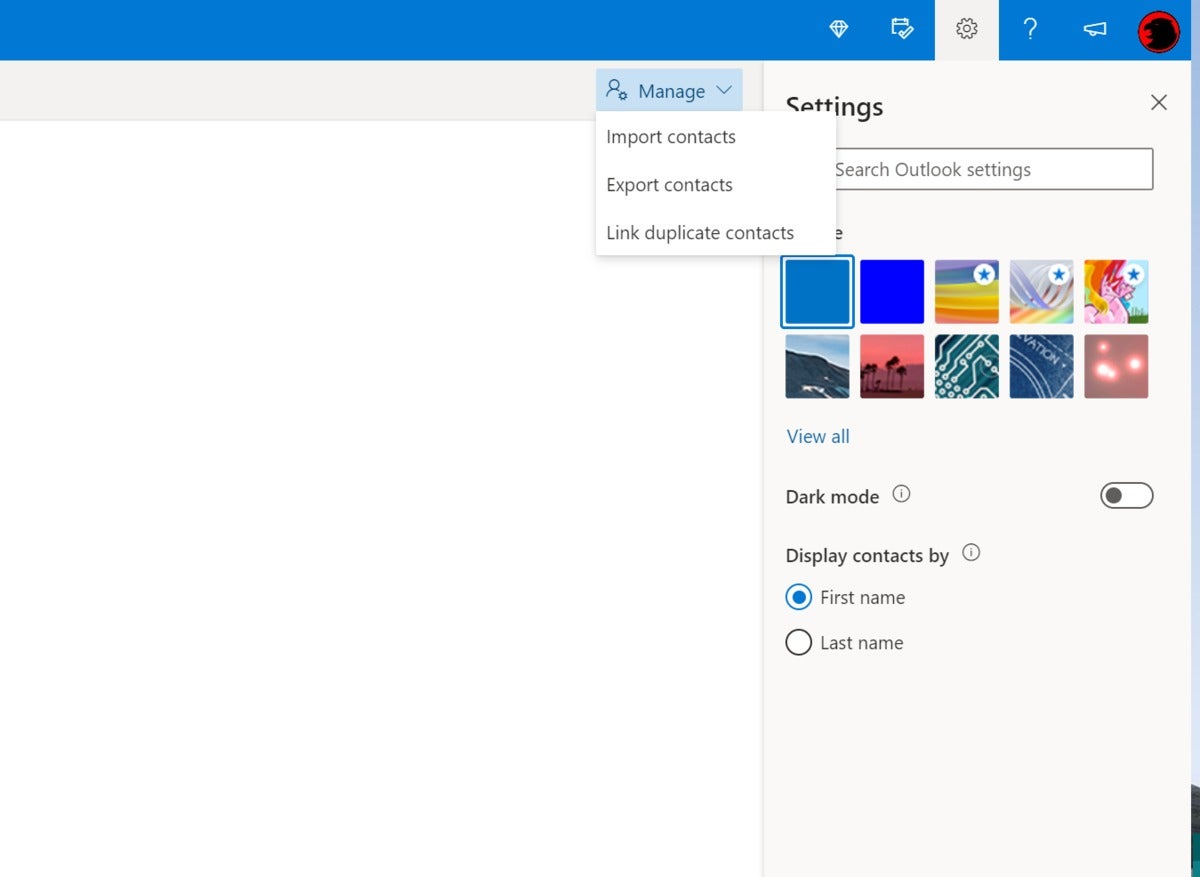 Mark Hachman / IDG
Mark Hachman / IDG
Here’s how to find the option to export your People contacts.
Continue on the web to contacts.gmail.com, which is also accessible in the “Google Apps” menu next to your profile picture in the upper righthand corner.
Here’s where you’ll need to use that Google account you signed up for. Once you’re in the Contacts app, there’s an Import option on the left-hand rail, which you can use to open that CSV file within Google and import your contacts. They’ll sync to your phone.
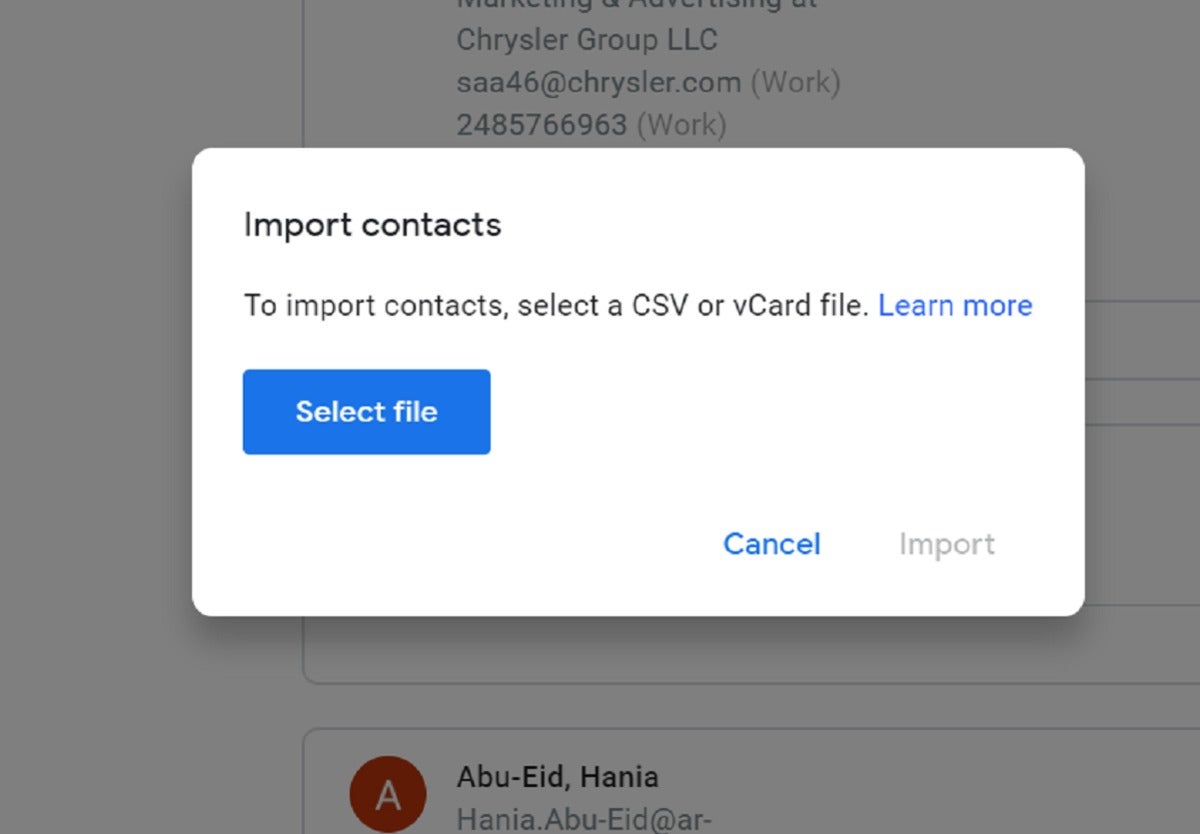 Mark Hachman / IDG
Mark Hachman / IDG
Then import those contacts into Google Contacts.
Exporting SMS text messages from Windows to Android is a bit trickier. When I migrated my wife’s Windows Phone to an Android phone, I used WP Message Backup, which is a “freemium” app that allows you to export SMS texts, pictures, group messages, and the like to an XML file. Unfortunately, the free version exports only 100 messages at a time, which can get old fast. That XML file can be uploaded to the cloud and then downloaded to an Android phone, or transferred wirelessly or via USB. You’ll then need to restore the SMS files to your Android phone via one of a number of Android SMS restore apps in the Google Play Store.
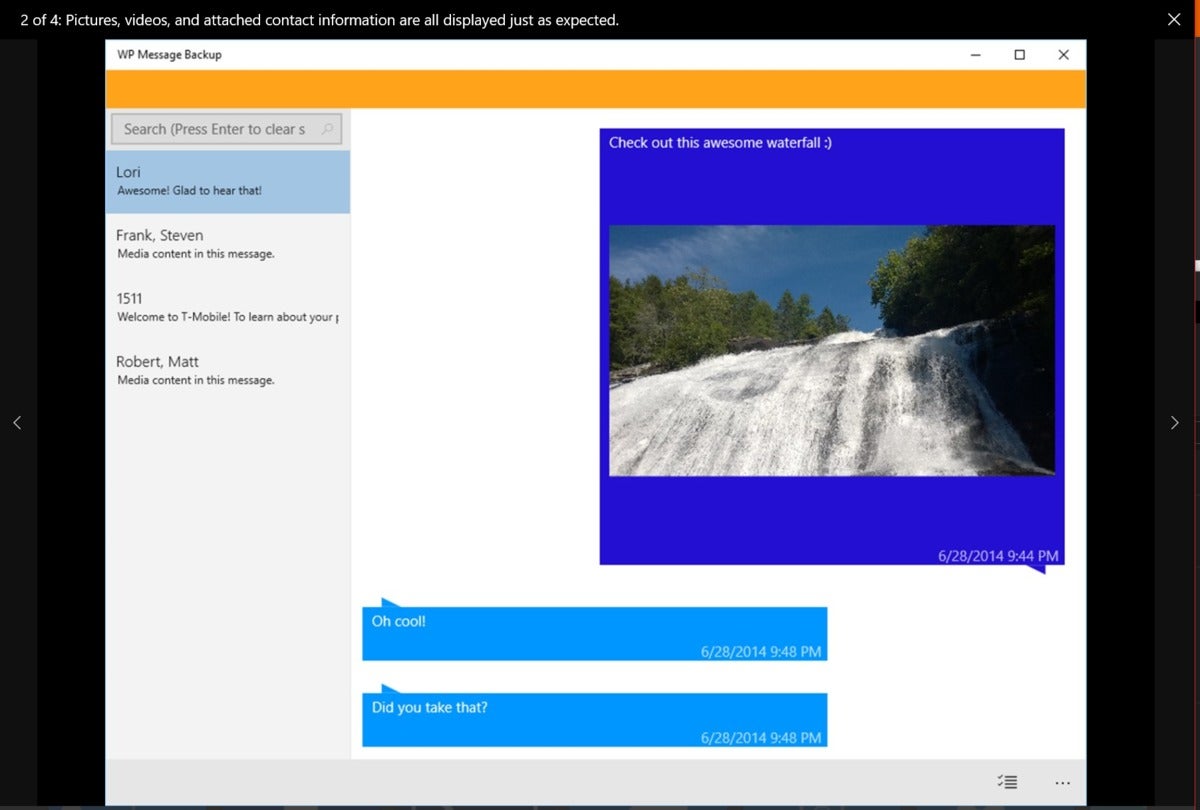 Tafidi / Microsoft
Tafidi / Microsoft
Don’t use the barebones WP Message Backup app for actually sending and receiving SMS text messages—it’s good for transferring files.
If you’d like, you can even go full Microsoft and install the Microsoft Launcher app, which can sync with Bing’s image of the day and serve as a gateway to other Microsoft apps and services available on your Android phone.
Remember, even though Microsoft has announced a new Microsoft phone—the Surface Duo—it will only run Android. Because the Duo is scheduled to ship a year from now, in holiday 2020, you have a future opportunity to buy a Microsoft phone. But as for Windows Mobile? It’s as dead as the Ghost of Christmas Past.
