The HDMI audio/video interface standard is everywhere: TVs, set-top boxes, media streamers, Blu-ray players, A/V receivers, gaming consoles, camcorders, digital cameras, and even a few smartphones. You’ll also find an HDMI output port in most consumer desktop and laptop computers, as well as an input port on many all-in-one PCs, to enable a gaming console or a set-top box for use with the internal display.
Given HDMI’s ubiquity, you might have forgotten about the other digital audio/video standard: DisplayPort. Though you’ll find it alongside HDMI on most discrete graphics cards, Macs, and business laptops, it’s less common in consumer PCs. It’s also rare as hen’s teeth in consumer electronics devices.
Both HDMI and DisplayPort can deliver high-definition digital video and high-resolution audio from a source device to a display, so you might be wondering: What’s the difference? Why might you want DisplayPort when HDMI is so common? And how do USB Type-C port fit into the picture? We’ll answer those questions and more, but first, the tale of how the two standards came to be, and which entities control them.
HDMI and DisplayPort origins
The HDMI (High Definition Multimedia Interface) specification was conceived in 2002 by six consumer electronics giants: Hitachi, Panasonic, Philips, Silicon Image, Sony, and Toshiba. Today, HDMI Licensing, LLC, a wholly owned subsidiary of Silicon Image, controls the spec, but some 80-odd vendors are members of the HDMI Forum. Member or not, manufacturers must pay a royalty for including HDMI in their products. They of course pass that cost along to you.
The DisplayPort specification was developed by (and remains under the control of) the Video Electronics Standards Association (VESA), a large consortium of manufacturers ranging from AMD to ZIPS Corporation—nearly all of which also belong to the HDMI Forum. You’ve likely heard the name VESA in relationship to video before. Most TV manufacturers, for instance, adhere to the organization’s wall-mount standard.
DisplayPort debuted in 2006 as part of an effort to replace two older standards used primarily for computer displays: VGA (Video Graphics Array, an analog interface first introduced in 1987) and DVI (Digital Video Interface, introduced in 1999). DisplayPort is a royalty-free product, but HDMI’s four-year head start was tough competition. It made the most inroads with PCs, which have shorter technology cycles and often greater display needs.
Fun fact: Of the six companies responsible for the creation of HDMI, only Hitachi and Philips are not also member companies of VESA.
HDMI and DisplayPort capabilities
HDMI, recently revised to version 2.1a, is capable of supporting bit rates up to 48Gbps. VESA even more recently announced DisplayPort 2.1, which can handle raw throughput up to 80Gbps. However, DisplayPort 2.1 isn’t supported by many devices currently, and HDMI 2.1a, which makes some of its features optional, is still being adopted. Not that it matters too significantly—DisplayPort 2.1 is more of a tightening up of the 2.0 spec, and HDMI 2.1a only adds improved support for high-dynamic range displays.
As you can see from the images above and below, HDMI and DisplayPort both have widened their pipes tremendously over the years.

DisplayPort’s bandwidth has increased significantly over the years. Version 2.1 keeps version 2.0’s maximum bandwidth but tightens up the spec while adding a few more features.
HDMI and DisplayPort are similar when it comes to practical applications, and the industry largely views them as complimentary standards. Indeed, HDMI 2.1a offers VESA’s Display Stream Compression. DisplayPort’s raw specs are certainly more impressive, but HDMI’s capabilities have always been more than adequate for the mainstream A/V market.
Note that both standards can drive older display types, both via adapters and adapter cables: HDMI to VGA and DVI; and DisplayPort to VGA, DVI, and HDMI. Both standards are also backward compatible, falling back to the oldest revision used in a connection.
Here is a chart showing major features and specs for each standard. You can right-click and open the image a new tab to expand to a readable size.
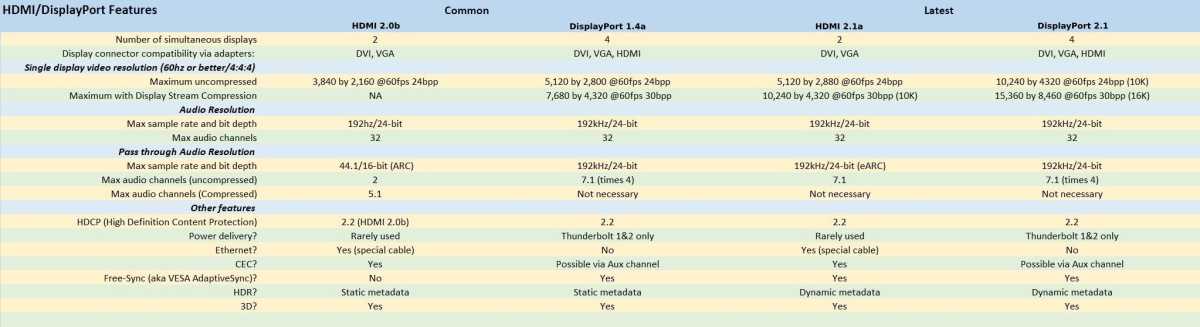
PCWorld
HDMI and DisplayPort do the same things, but in very different ways, and there are features unique to each. HDMI explicitly supports CEC (Consumer Electronics Control) for controlling entire A/V setups, and an HDMI cable can carry ethernet information. Ethernet requires a purpose-built cable as described in Cables section below. DisplayPort supports CEC over an auxiliary channel, but it’s rarely if ever implemented, due simply to DisplayPort’s faint footprint in the consumer electronics world.
Using multiple displays on HDMI and DisplayPort
Probably the biggest practical difference between the two standards is that DisplayPort can drive four daisy-chained displays and HDMI can drive just two, with implementations of the latter being extremely scarce.
Note that the 48Gbps per second and the 80Gbps quoted above are the raw HDMI 2.1a and DisplayPort delivery speeds respectively. DisplayPort 2.1 has four lanes that can deliver approximately 77.37Gbps (19.34Gbps per lane) of actual data, while DisplayPort 1.4a can deliver 32.4Gbps (6.48Gbps per lane). HDMI 2.0 delivers 14.4Gbps, and the older HDMI 2.1 offers 42.6Gbps.
To determine if a resolution will work, use the following calculation and compare it to the available bandwidth: Horizontal resolution * vertical resolution * bits per pixel (i.e., color depth) * frames per second. For example: 3840 * 2160 (4K UHD resolution) * 24bpp (8-bit color depth) * 60fps (refresh rate).
Divide the standard’s total data rate by your result to see how many displays you can use at that resolution with DisplayPort. There’s a handy calculator at KV Audio, although it misidentifies bits per cell (sub-pixel) as bits per pixel in the color depth field. (8bpc = 24bpp, etc.). Just to give you an idea, DisplayPort 1.4a and 2.1 can drive four daisychained 4K UHD displays with 8-bit color depth and a 60Hz refresh rate. You’ll need the newer standard for 10-bit (30bpp) color—or use DSC (Display Stream Compression).
Alternatively, use the chart from the HDMI Forum showing resolutions and their approximate bandwidth. These correlate roughly to DisplayPort.
HDR Support on HDMI and DisplayPort
Both standards support HDR (High Dynamic Range), with its wider brightness and color gamuts, but HDMI 2.0x only supports static metadata (HDR10), while HDMI 2.1 and DisplayPort 1.4a/2.1 both support dynamic metadata (HDR10+, etc).
Static metadata means TV adjustment-for-content data is sent once at that start of a video. Dynamic metadata means adjustment data is sent throughout the video and allows finer adjustments. Dolby Vision is embedded into the older stream protocols and will work with any recent version of both standards.
Audio transmission on HDMI and DisplayPort
HDMI and DisplayPort handle 192Hz/24-bit audio, but with HDMI, that’s only over a single cable connection. That’s fine for high-resolution audio buffs with an HD audio player and an A/V receiver. But to pass audio from a TV tuner or pass it through from a device attached to the TV to an A/V receiver, HDMI 1.4 and 2.0 use ARC (Audio Return Channel), which is limited to two channels of 44.1Hz/16-bit uncompressed audio.
ARC supports highly compressed 5.1 surround, but uncompressed 5.1 and 7.1 audio, as well as sample rates up to 192kHz/24-bit are now possible via HDMI 2.1’s eARC (enhanced ARC) standard.
DisplayPort 1.4 and greater has no such issues and can pass uncompressed 7.1, 192Hz/24-bit audio audio to as many as four displays should you ever have the need for such a setup. Previous versions supported this on only a single display or receiver.
HDMI connectors
HDMI connectors have 19 pins and are most commonly seen in three sizes: Type A (standard), Type C (mini), and Type D (micro). Of these, Type A is what you’ll find on TVs, Blu-ray players, soundbars, and other large A/V components; Type C is often found on smaller devices, such as dash cams; and you’ll typically encounter Type D on phones and tablets. A fourth category of HDMI connector, Type E, is used for automotive applications.
Most HDMI connectors rely on friction to stay in place, although some vendors have developed proprietary locking mechanisms designed to prevent the cable from pulling loose.

DisplayPort connectors
DisplayPort connectors have 20 pins and are available in two sizes: DisplayPort and Mini DisplayPort (the latter is the port of choice for Microsoft’s Surface Pro tablet, as well as Macs prior to Apple’s adoption of USB Type-C/Thunderbolt 3). Find one on Amazon. Interestingly, Intel’s Thunderbolt interfaces use the Mini DisplayPort connector for PCIe communications, but it can function as a DisplayPort port as well.
Most full-size DisplayPort connectors have a locking mechanism, though the official spec does not require it.
HDMI cables explained
One thing to know about HDMI cables is that while there is a layout specification (i.e., the number or wires, pin connections, etc.), and the cable type is category 3 (twisted pairs with no shielding required), there isn’t a spec for the materials used in the cable’s construction. Hence, HDMI signals can also be run over CAT5 or CAT6 cable (with a maximum resolution of 1080p), or over fiber-optic cable, according to HDMI Licensing LLC. Active cables with signal-booster circuitry, meanwhile, can be longer and thinner (up to 130 feet, compared to 65 feet for passive cables). Thinner cables are less likely to fail when forced to make hard bends.
That’s all great, but it does muddy the waters a bit for users as to which cables will work with which devices. There is a testing and certification program if you want a logo, but an overbuilt cable from the early days will quite likely work with the more recent standards; i.e., higher resolutions and color depths.
There are currently three bandwidth standards and logos you might see, with a variant of each that re-tasks two wires to carry ethernet. That’s including the new Ultra cables from the HDMI 2.1 spec.
- Standard HDMI Cable: Provides sufficient bandwidth for only 720p and 1080i resolution video. The ethernet variant can carry 100Mbps.
- High Speed HDMI Cable: These are good for up to 2160p (4K or 4K UHD), but only at a 24Hz refresh rate. Again, the ethernet variant carries 100Mbps.
- Ultra High Speed HDMI Cable: These cables are capable of carrying HDMI 2.1a’s full 48Gbps, which is good for 8K, 8K UHD, as well as flavors of 10K if the video is compressed. As three wires have been re-tasked, this might send some lesser cables to the bench. The ethernet cable variant remains at 100Mbps, according to the HDMI Forum’s feature table.

If your current cables don’t pass muster, buy replacements that meet the spec of the video resolution you intend to watch. Given reasonably good build quality, many cables you now own will function fine, even as you step up from 720 to 1080 to 2160 (4K UHD) to 4320 (8K UHD).
We’ve used any number of HDMI cables, from many eras, without encountering any issues, including passive 25-footers carrying 4K UHD signals. That said, 8K might be different; or it might not. The upshot is that you should try the cables you own with your new devices, and only upgrade them if you run into problems. (If it turns out you do need to upgrade, you can consult our HDMI cable suggestions for what to get.)
DisplayPort cables explained
The story on DisplayPort cables is a bit simpler in that there’s one basic 5-meter (16 feet) cable design, and only two connectors: full and mini; but as with HDMI, there are types and certification levels, as shown below.
- RBR DisplayPort cable (Reduced Bit Rate) 6.48Gbps (DisplayPort 1.0)
- Standard DisplayPort cable for HBR (High Bit Rate) 10.80Gbps and HBR2 (High Bit Rate 2) 21.60Gbps
- DP8K cable for HBR3 (High Bit Rate 3) 32.40Gbps (DisplayPort 1.3) and UHBR 10 (Ultra High Bit Rate 10) 40Gbps (DisplayPort 2.0)
Again, try your cable before you opt for something more expensive, whether it has a label or not. Also, practical experience has shown that VESA’s length specs are very conservative, depending on resolution.

Active copper DisplayPort cables draw power from the DisplayPort connector to operate a signal amplifier embedded in the connector, and they can be considerably longer than passive cables.
Pin 20 in the DisplayPort spec is used for power over Thunderbolt, and was originally used with DisplayPort. However, it caused issues and was dropped from cables if not the connectors. That’s the reason there are both Thunderbolt and DisplayPort cables, rather than one type. Older non-certified DisplayPort cables might have pin 20 connected. Be careful with them, or sell them to someone with a Thunderbolt setup.
As to cable lengths, the shortest you can get away with is the best. Active will be required for very long runs, but what you’ll find for sale at this point in development is a good indication of what’s possible. Again, the story with the latest standards has yet to be written, so after trying your old cables, buy one with the appropriate logo.
Is USB-C the future?
When USB 3.1 showed up, a corollary standard for a new, updated connector was also introduced: USB Type-C, or USB-C (as it’s been officially dubbed by the USB Implementers Forum). That’s a good thing as a feature called “Alternate Mode” allows Type-C ports and cables to be used for other transport protocols, including Thunderbolt, DisplayPort, MHL (Mobile High-definition Link, for cell phones), VirtualLink (for VR headsets), and HDMI.
So far, however, alternate mode is being used almost exclusively for Thunderbolt (which embeds DisplayPort), DisplayPort, and of course USB. Alt-mode HDMI, though available, has yet to show up en masse.
Further reading: Best USB-C monitors

USB-C features an alternate mode that allows the use of alternative transport protocols, such as DisplayPort and HDMI.
Captains of industry rarely play champion of humanity; however, if the stars align, and they all wake up in a particularly good mood one day, maybe all your consumer electronics and computer vendors will decide on a single cable type. That would be nice for both your pocketbook and the the environment.
Note that DisplayPort 2.1 and HDMI 2.1a might be constrained, as the latest USB spec allows for “only” 80Gbps of bandwidth. (Though that still supports all the way up to 8K resolutions at 60fps.)
Which display interface is best right now?
Technically, DisplayPort sounds like HDMI’s awesome big brother, but HDMI can easily stand up for itself in average practical applications. If you’re talking TVs, A/V receivers, and the like, as well as budget computing, HDMI is what you’re going get 99.9 percent of the time, and it’s more than adequate.
On the other hand, if you’re looking to create a robust monitor setup (i.e., use of a high-resolution display with a high-refresh rate), you’re talking DisplayPort. That generally requires a discrete graphics card, but with the growing acceptance of USB Type-C ports as a standard, hopefully DisplayPort will become significantly more widespread in all sectors of the market.





